You have landed at the right place if you are looking for a solution on how to turn on caps lock key on Chromebook, or if it is already on, then how to turn off the caps lock.
There is no bias towards ideas and concepts created by Google. They do everything with a reason behind it but as a traditional computer user, you might encounter an issue that Chromebooks don’t have any key specifically dedicated for caps lock as done in all traditional keyboards.
The solution to this problem is very simple and easy but it just matter of practice that you set up your mind to follow the path and get used to it. There are 2 ways that you can use to solve the issue and they both are explained in this article. You can choose one of them that suits your style and comfort.
Method 1: To enable or disable Chromebook Caps Lock
A key combination to enable and disable caps lock feature:
- Press
Alt + Searchkey to enable Caps lock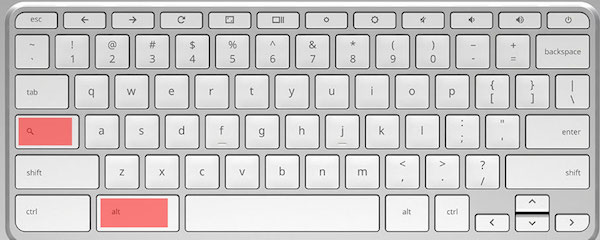 So from now whatever you type would be in all Caps style or UPPER CASE
So from now whatever you type would be in all Caps style or UPPER CASE - If you want something to be typed in small letters or LOWER CASE temporarily, then use the
Shiftkey – exactly in the way we use it to type in traditional keyboards - To turn off caps lock on Chromebook press
Alt + Searchagain and it would stop the capitalization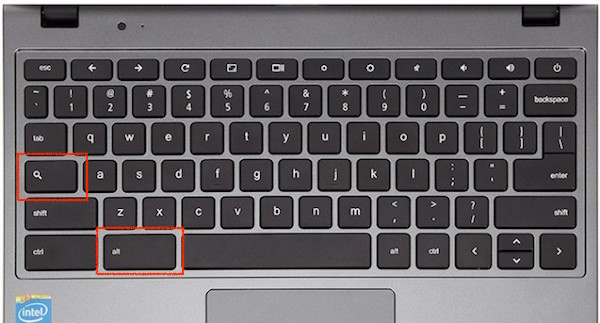
Pro Tip: To check whether your Caps lock is either enabled or disabled, click on your Photo on bottom right corner of the screen and the pop-up box would mention the status of the Caps lock as shown in the below picture.
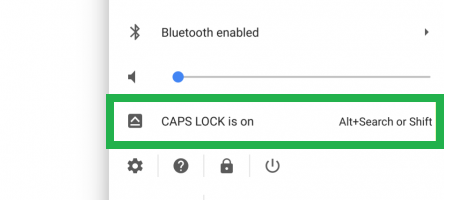
Method 2: Change Settings For Caps Lock in Chromebook
If you think that pressing two keys doesn’t suit your style then you can also dedicate a single key to enable or disable capitalisation. The way to set up a key for caps lock in Chromebook explained below.
-
- Click on the
Timeon the task bar (at the bottom right corner of the screen).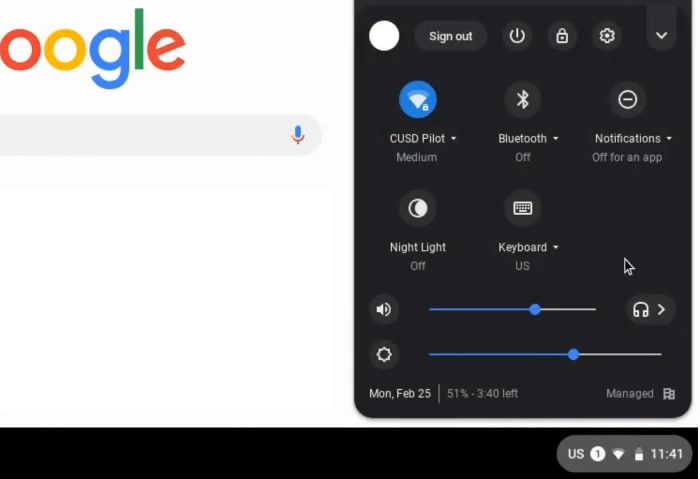
- Click on the
Settingsicon (gear icon in the top right corner) in the pop-up box. - Seek for option that says
Keyboardand you will see all the available keys which can be played with to function as different keys. (Maybe you can trick your friends sometimes ;P)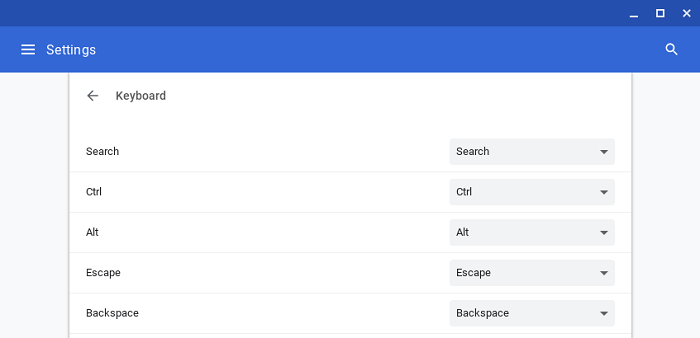
- Since we are all used to having the Caps lock key positioned in the place of Chromebook’s Search key, we will override it’s function to behave a a Caps lock key. So, from the drop-down menu across the
Searchlabel – select Caps Lock as shown below. This would make the Search Key behave as the Caps Lock Key henceforth.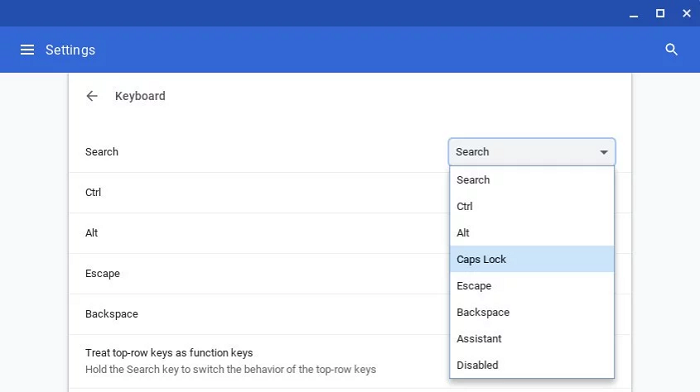
- Click on the
Feel free to share your preference in the comment section below from either using Alt + Search key combination or a specific key for Caps lock in your Chromebook, which could be helpful for those who aren’t sure about which one to pick.
Just remember these two keys if you are using some one else’s Chromebook or don’t want to mess with the settings to turn on the caps lock key in Chromebook:

If you find any query or question regarding this article then please share them in the comment section as well so we can improve the content and help you to resolve the issue.
Thank you & Stay Techie…
Thanks for sharing these wonderful list appreciate your great research. Please update your list. Looking forward for your next post.
Cool, thanks
A bundle of Thanks I was searching since a week you made my day.