You might be a blogger or a developer and have many pages that contains specific data. You might have also attached the Google Analytics script to measure the traffic of that page and add it into your total traffic.
But you don’t know how to track or find how many visitors you have on that specific page of your website. Here in this tutorial you will learn how to track traffic of a specific page of your website in Google analytics.
For that you have to make some settings in the Google Analytics first. I assume that you have already placed the Analytics script in the page of which you want to track traffic. After that follow the steps below.
Step 1: Open Google Analytics and go to “Reporting” tab, then find “+ Add Segment” and click on it.
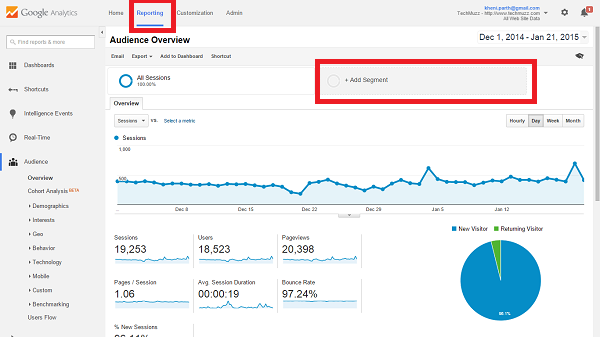
Step 2: Click on New Segment button.
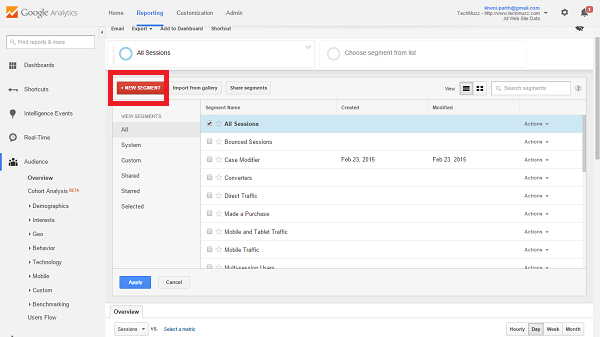
Step 3: Select Conditions tab in Advance options.
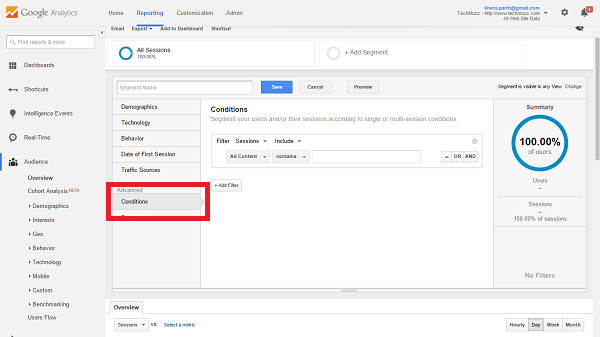
Step 4: Change the first value to the Landing page.
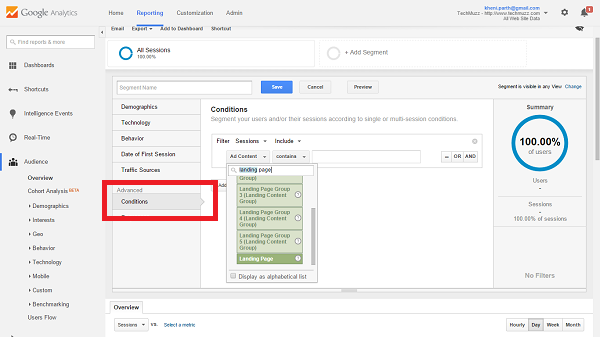
Step 5: Enter your page URL in the input box and give a related name to the segment, then Save it.
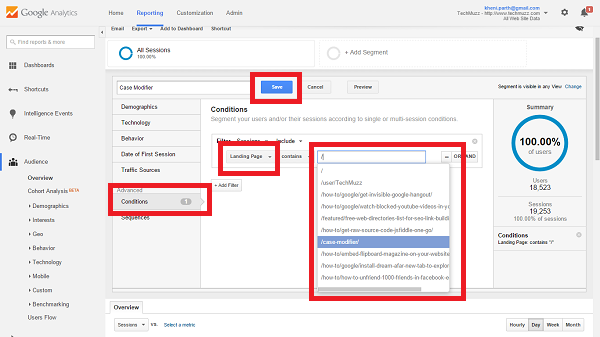
Step 6: Traffic of a specific page will be displayed in your dashboard.
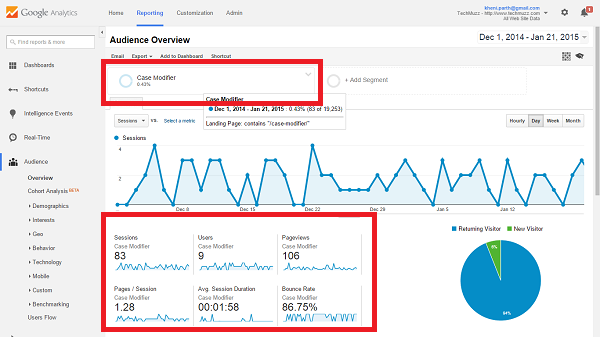
Step 7: That’s all.
So in this way you can easily track traffic of a specific page in Google Analytics. If you have any problem related to this trick then feel free to ask in the comment section. We will be glad to help you.
Enjoy & Stay Techie…
hi
Hi Parth,
Thank you for this. How do you track multiple specific pages in one report?
Hi Robert,
Here on this link you will find how to track multiple pages[specific] traffic in Google Analytics.
Thank you.