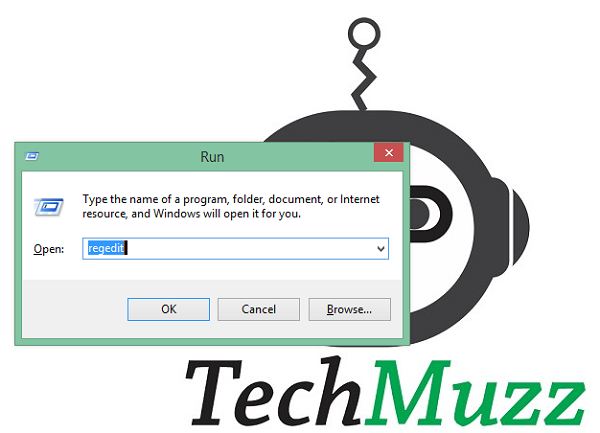There are many ways in which you customize your desktop to easily access the programs you use frequently. Making a “Shortcut icon” on the desktop is one of the best ways and most preferred by all.
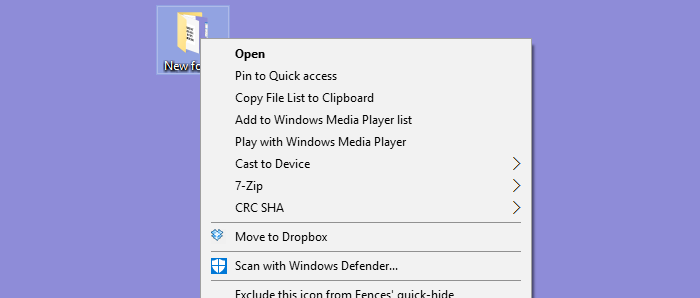
But there is one more trick and easy way to launch your program without using a shortcut icon. You can add any custom program as an option in the Right-Click menu.
Yes, you can just right click on the desktop and can select your desired program from the menu. It is very easy to do a task and doesn’t need any programming stuff. So let’s understand the trick and add a program in our right-click menu.
Here we are using Corel Draw x16 program to illustrate you the trick. But you can add any program in the right menu by yourself. Step by step guide is given below.
Step 1. Press Windows Button + R (or simply open Run), Run command box will open up. In the text field write regedit (i.e registry editor).
Step 2. Click Ok. It will ask your permission. Select Yes in the popup box. So Registry editor will be open.
Step 3. Now navigate to path described in Registry editor.
HKEY_CLASSES_ROOT/Directory/background/shell
Step 4. Right Click on Shell and Select New >> Key as shown below. You can name it with whatever you want to display in Right Click menu and then hit Enter. (Here we have named it AppName)
Step 5. Now select the new folder you just created (here we select AppName) and add one more key in it. Name it Command, don’t set another name else this trick will not work.
Step 6. Now double click on Default value or right click and select Modify from the menu to add value.
Step 7. Now you would need to find your desired program’s .exe file’s address in your desktop. Usually (most of ) these .exe files are available in Program Files/Program Files x86 folder in Root Drive (usually C) of your computer. Once there just right click and go to properties to find the address of your app.
Step 8. Add your desired software’s .exe file name at the end of the location as shown below.
C:\Program Files\Corel\CorelDRAW Graphics Suite 2018\Programs64\CorelDRW.exe
Step 9. Add final string to Value Data in Default Key.
Step 10. Close All windows and Right click on desktop. Then Click on Your AppName
Step 11. It will Start your desired program. (here Corel Draw is taken for Sample).
Step 12. That’s all.
Found this trick cool?? Share with your friends. Let us know if you have some other tricks to amaze people 😉