No doubt Apple developers are developing many application which is very useful but there are many other developers who are not identified and have built many amazing apps like FlashLight App. This app helps you to search in Google or Google Images directly from the spotlight search. Yes, that’s true, you don’t need to start Safari, Chrome or any other browsers to search for something, just search in the spotlight and you will find your answers.
Installing procedure for apps which are developed by unidentified developers or are unauthorized is not as same as normal apps found on App Store.
For installing and using them you need to give them permission run on your Mac. If you are the only user of your Mac and want to allow installation of all the apps from unauthorized developers or want to run the apps which are not available on the Apple App store, here is what you should do.
You will have to change only one setting in your System Preferences under Security & Privacy category, that’s all. Here is the trick.
Step 1: Open System Preferences (For this you will have to click on the “Apple” icon you see on the top left corner of your desktop).
Step 2: Double click on Security & Privacy icon to access its settings (this icon is generally available in the first row).
Step 3: Once in there, you will see a “lock” in the bottom left corner. Double click on it to unlock it. Here the Apple would want to verify that it is not a malicious attack by someone who is not the owner of the PC, hence it will ask for a password. Just enter your login details when prompted to do so.
Step 4: Select the “Anywhere” option from “Allow Apps Downloaded From:”. When you click there another popup box will open and ask for confirmation, so just affirm the selection by clicking “Allow From Anywhere” .
Step 5: That’s all. You can now install apps from any unknown sources. Note that you can always switch to the default settings by following the same steps.
This trick is particularly helpful for developers or geeks who keep on trying and experimenting with new stuff with their laptops. Also, it helps them to run apps that are really good but have somehow not made it to the Apple store when failing to comply with their terms and conditions. So, go ahead and try out those wonderful apps.
If you find any problem while performing this trick then feel free to ask in the comment.
We will be glad to help you.
Enjoy and stay Techie…
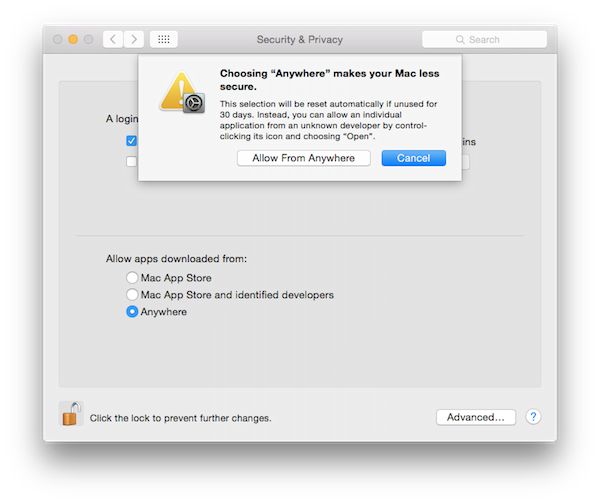
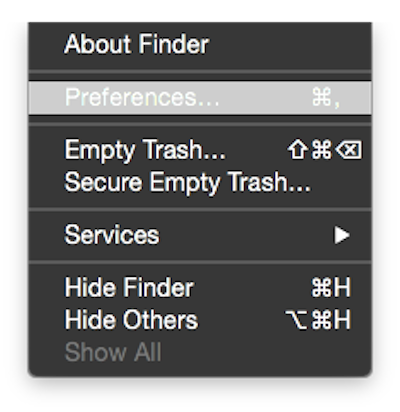
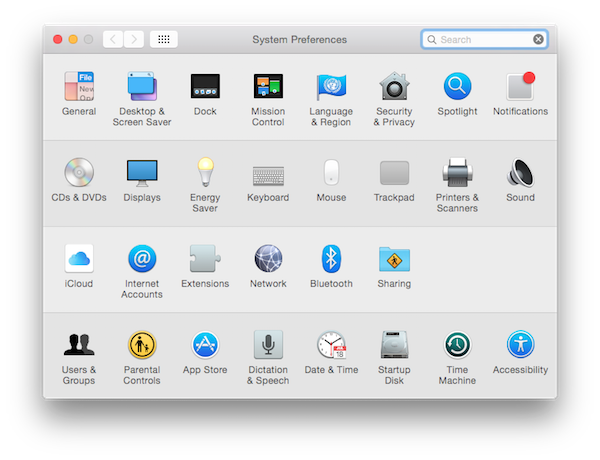
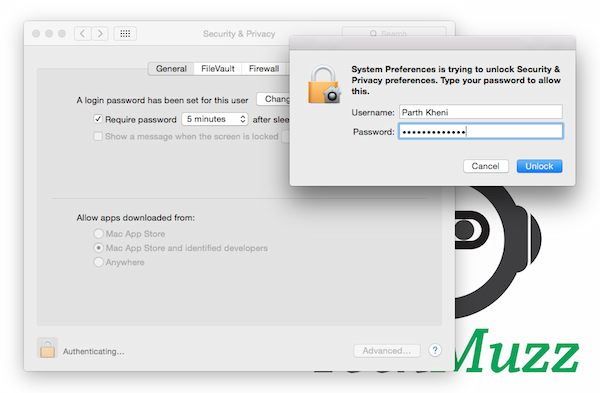
Could you tell us where to find these fabulous apps once we’ve unlocked this?
In macOS all application get installed in
folder so either you can find it there or
.