We know that the last thought to ever come to your mind is ‘How to clear clipboard’ or ‘why do we need to delete clipboard contents?’.
If you would want to understand how your desktop’s clipboard works first, then read along, otherwise you can jump to the solution below to clear clipboard contents.
What is Clipboard and How it Works
Every time you ‘copy’ something on your computer, either Mac or Windows (even in Android or iOS phones), the content that is ‘copied’, gets stored in a temporary location of RAM. This temporary location is called a ‘Clipboard’.
In earlier days, the copied content would get overwritten every time you copy something new, same was the case when you would ‘cut’ something. Do you recall the times when you used to ‘cut’ some text and before you paste it, there was something else you would copy and then realize that the ‘cut’ text was lost? – we all have been there!
As the Operating Systems evolved, this issue of clipboard contents being deleted was addressed. So now, all modern Operating Systems, save all the data that you either ‘copy’ or ‘cut’ on the ‘clipboard’ that apparently has a larger room to save the data – which is also more user friendly as you now do not have to worry about losing data you ‘cut’ but forgot to paste it at a new location.
Now, this ‘clipboard’ which keeps on adding and saving all the data that you either copy or cut, will get full at one point of time – this when it is time to ‘Clear clipboard’.
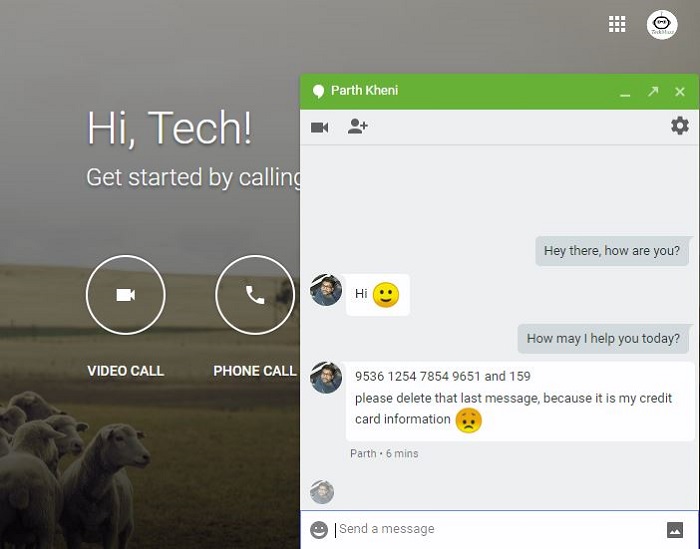
So we thought to give you some tips on how to clear the clipboard on Mac or Windows. This could save you from revealing any sensitive or financial data from accidentally appearing on the screen.
If you are kind of a person so can’t remember what you had copied last time that is right now in your clipboard then this articles will show you how easily you can get rid of it for you own good and also save some RAM to release your computer’s burden too.
Easiest way to clear clipboard
You can copy any small word or a character from any where in your computer. Examples like:
- Select a file and rename it, so you can choose its name to be copied
- Open a text box of any kind like Spotlight(Mac => Command + Space), Run box(Windows => Windows + R) and type any word and copy it
- If you are reading this article then you can copy any word/character from this article too
Nerdier way
If you like to use consoles like CMD (Windows) or Terminal (Mac) then run appropriate command to clear the clipboard for the respective operating system
For Windows run this command in the command prompt(CMD) to clear the clipboard
echo off | clip
For MAC, run this command in the Terminal console to clear the clipboard
pbcopy < /dev/null
Once you run either of the command in respective console windows, it will clear your clipboard and saves you from any accidentlly revealing your private information infront of others.
Please let us know if you have any questions about this article. We will be glad to help you.
Enjoy & Stay Techie…