Do you like Card Design? Then you will probably like Chrome’s redesigned bookmark manager. It looks amazing instead of a simple list of links. The new redesigned bookmark manager has “Card UI” as same as other Google web services.
But it seems everyone doesn’t like this UI at all. They want to make the bookmark manager as it was before. They want to make it simple and lean. In this tutorial you will learn how to disable Chrome’s redesigned bookmark manager easily. For this you have to disable one flag, that’s it.
If you don’t know about flags in Chrome then I suggest you to read the warning when you open the chrome://flags page. It says that the settings given in that page could change at any time. It is possible that alteration of setting could harm your browser data. So please think twice before changing any flag on/off.
Follow steps to disable Chrome’s redesigned bookmark manager and switch back to the older one.
Step 1: Go to chrome://flags from address bar.
Step 2: Now search for: Enable Enhanced Bookmarks
Step 3: Disable this flag by selecting a Disabled option in the drop down menu.
Step 4: That’s it. Now restart your Chrome.
Now if you visit your bookmark manager, then you will see that your bookmark manager becomes as it was before. If in the future you want to try the “Card UI” then go back to chrome://flags and enable the option and you will be good to go.
If you find any problem while you disable Chrome’s redesigned bookmark manager then feel free to ask in the comment section. We will be glad to help you .
Enjoy & Stay Techie…

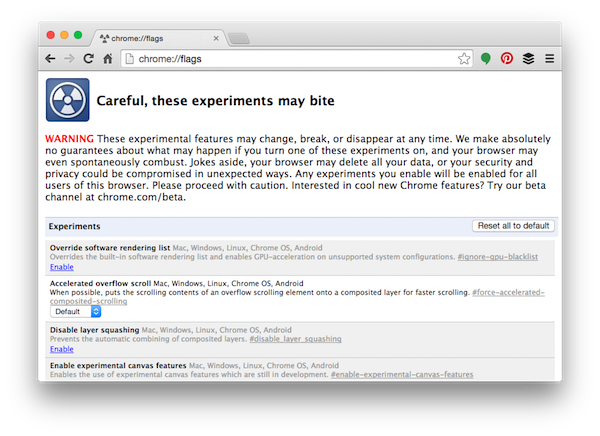
Hi Parth,
Thanks for your instructions. Even though I disabled the flag you indicated, and restarted, I still have the bad new bookmark manager. I’m running Yosemite. I’ve seen these same instructions elsewhere, and when I restart Chrome, for a brief moment my bookmark section is back to normal. Then after a couple of seconds, it switches to the new version. Any thoughts on where to go from here? Thanks very much.
It seems like a Bug. I found on the internet that many users face this problem.
So you have to wait till developers solve this problem.
Thanks, Parth.