A lot of my friends have been saying that they lost the background image from Chrome tab after recent updates. Though there are some extensions available to get a random image in new tab (and I really love the Dream Afar extension as it literally lets me travel the world), some people really like to have images of their own choice.
Chrome has updated its interface to make changing background images a bit more user friendly – lets see how!
Steps to Add Background Image to Chrome Tab
-
- Update your Chrome to the latest version. In this article, I will be demonstrating the steps using Version 75.0.3770.90 (Official Build) (64-bit).
- Make sure you are signed into Chrome. These steps won’t work if you it is not your personal Chrome – the idea being that ‘you need personal background images only if it your personal browser ‘.
- In the bottom right corner of your Chrome tab, you will see a small button titled ‘Customize‘.
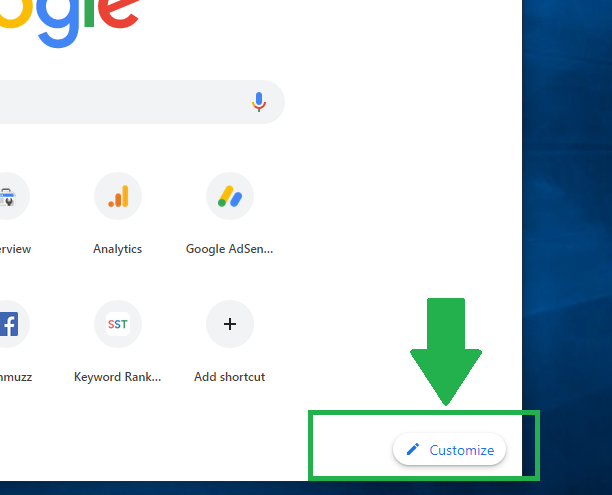
- You probably already know what to do next, you may choose from pre-existing ‘Chrome Backgrounds’ or ‘Upload an image’ of your choice.
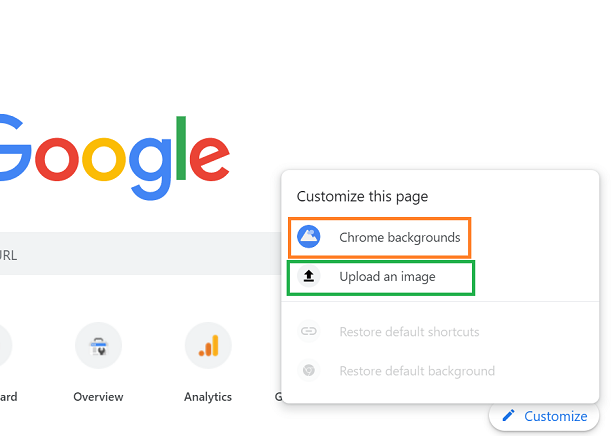
- That’s all, you now have your favorite image back as the Chrome tab background.
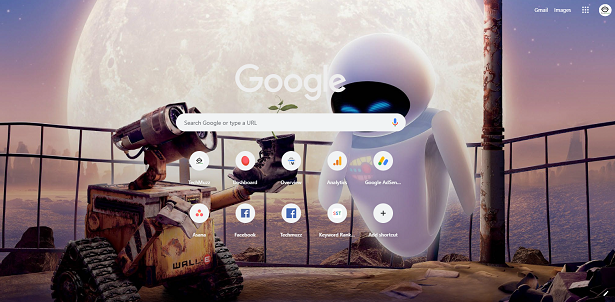
Remove Chrome Tab Background Image
Let us assume that you followed the steps above, and now want to remove the background image or want to get the plain old default chrome tab background. You can also do that easily.
- Go the the bottom right corner of the Chrome tab and click on the little ‘Pencil’ icon. It is the same customizing icon that was used to set the background image.
- Now you can select ‘Restore default background’ and the background image will get removed.
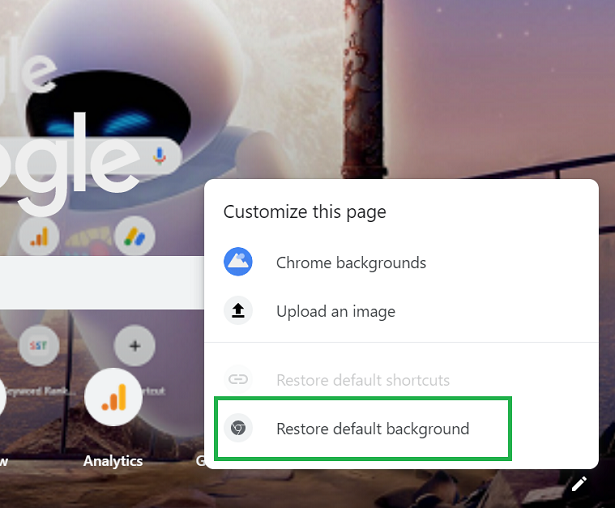
Let us know if you found this article helpful or face any difficulties in accomplishing the desired output.
Enjoy and stay Techie!
help a lot, thanks
Thanks for sharing these wonderful list appreciate your great research. Please update your list. Looking forward for your next post.
Finally found u
Thanks for sharing these wonderful list appreciate your great research. Please update your list. Looking forward for your next post.
Thanks for this article.
real very good
I always follow your all articles.
Great content! thank you
It worked for me!! Thank you for the guide. Keep it up man.
Very useful information.Thanks.
Cool, thanks
Always discuss with my friends. They always appreciate your informative articles.
Great content! thank you
nice work !!!!!!
Appreciated your approach to share technology related knowledge, and I feel these sharing are upto a considerable standard. Thank you
TYSM!!!
I appreciate you helping me learn more about the topic.
It worked for me!! Thank you for the guide. Keep it up man.
thank you for helping me
Great content! thank you
Thank’s a lot man. God bless you
Thank you so much. its perfect
I appreciate you helping me learn more about the topic.
nice work !!!!!!
Thanks