As we all know that Android Lollipop has inbuilt screen recorder, through which you can record your smartphone’s screen directly. This is the best advantage of having Lollipop on your device.
So in this tutorial you will learn how to add the shortcut of this amazing feature in Power menu. It is a very easy trick to perform. Follow the steps below to do so.
Step 1: Open Settings.
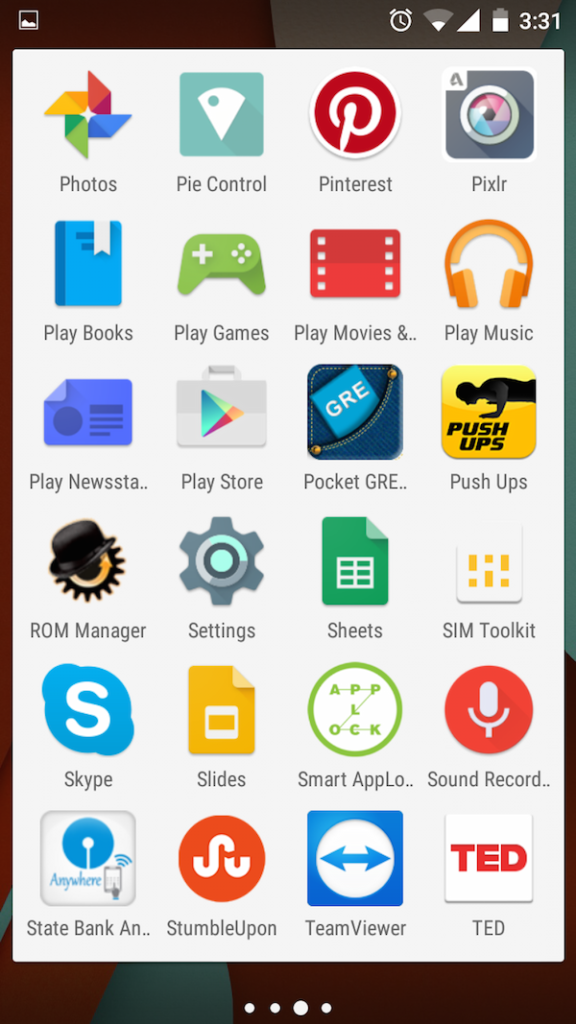
Step 2: Navigate to Button option in the Device Section.
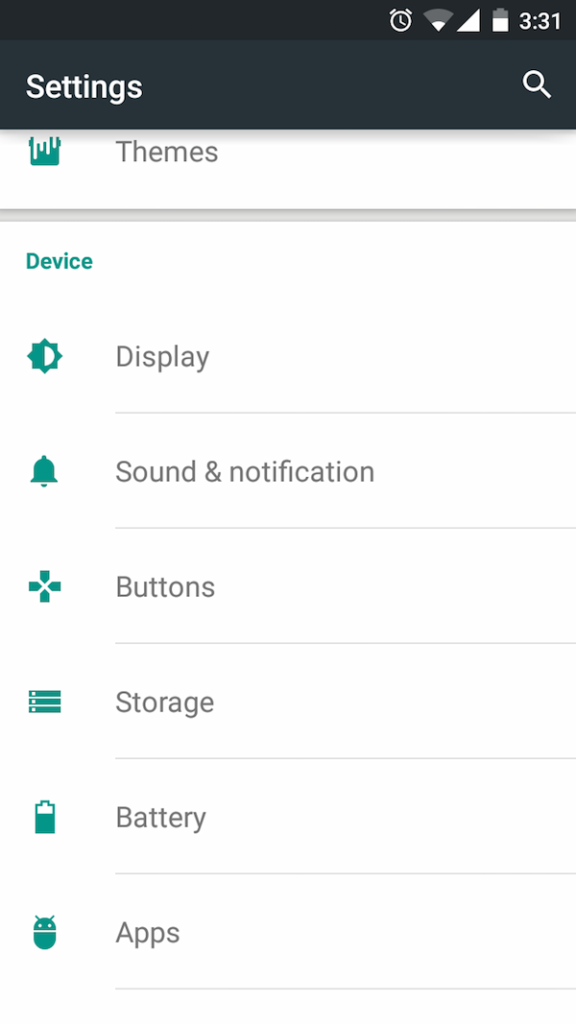
Step 3: Find Power Menu and open it.
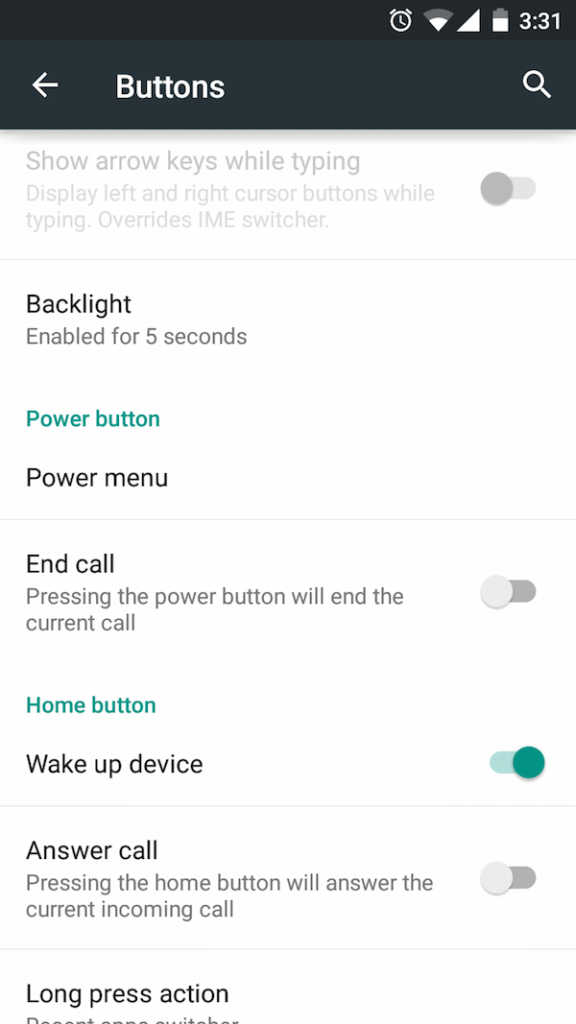
Step 4: Tick the Screen Recorder option to add it in to Power Menu.
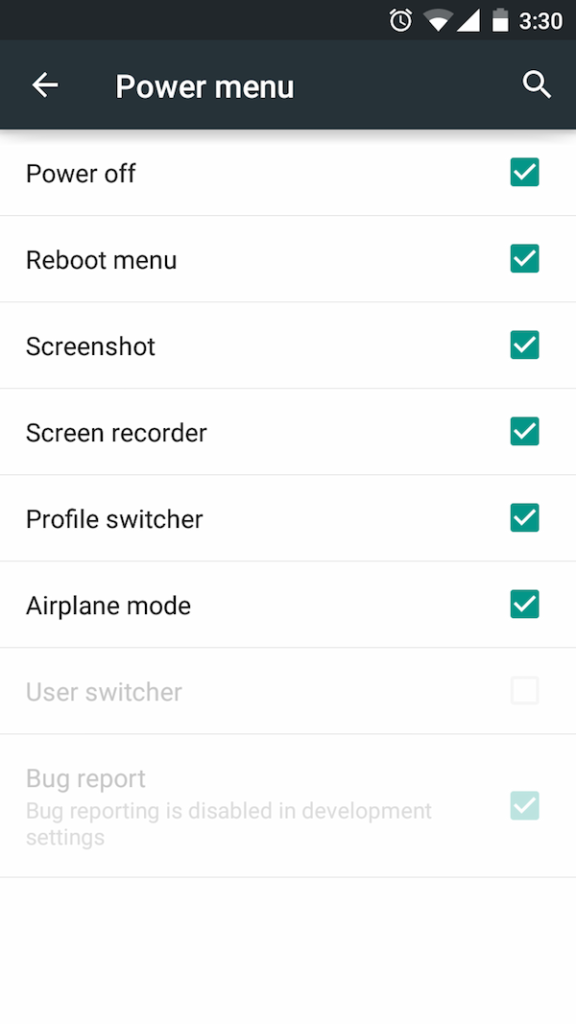
Step 5: That’s all.
Isn’t it very easy? Now whenever you want to record your activities on your device just long press the power button and select the screen recorder from the pop up menu. It will start recording your screen from the same moment.
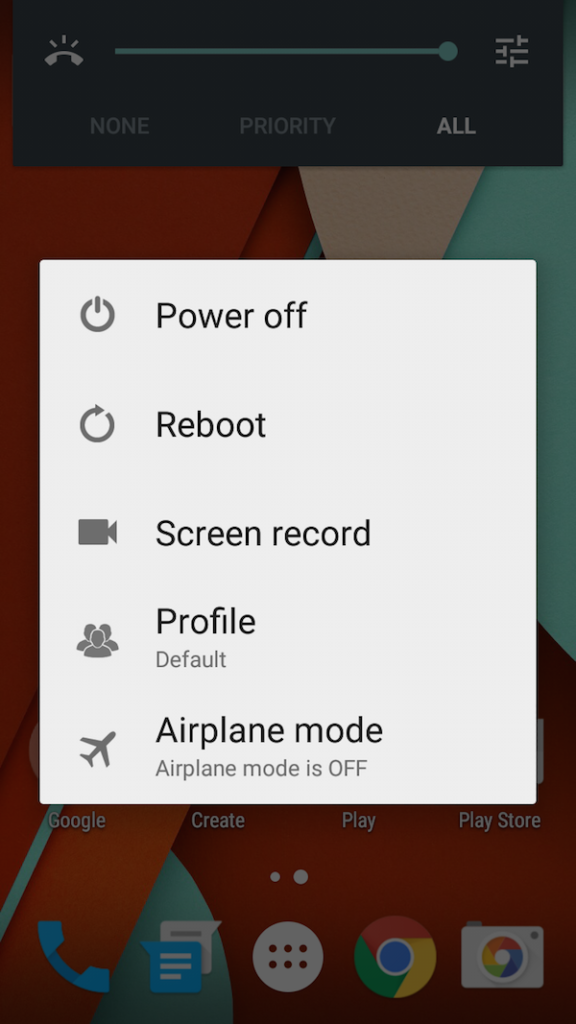
When you want to stop recording your screen just pull out the notification bar and select stop recording option. If you want to show your touches on your screen while recording your screen you can select the Show touches options from the notification bar.
If you any query regarding this trick then feel free to ask in the comment section. We will be glad to help you.
Enjoy & Stay Techie…
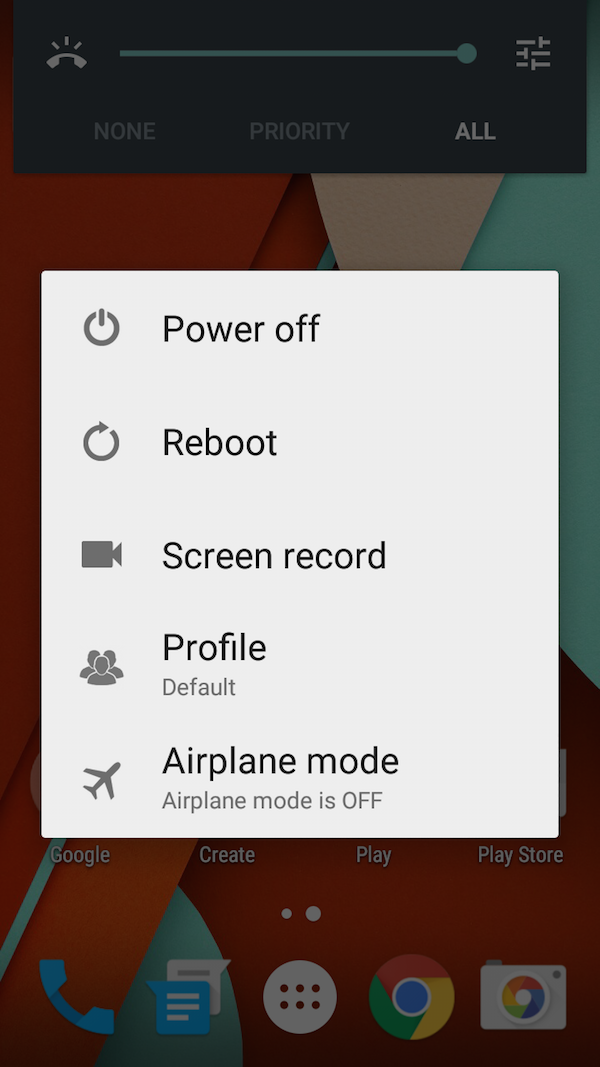
Dear Freind I Don’t Have Button Option in My Settings
My Phone Is Moto G 2nd Generation
Please Help
Dear Friend I don’t Have Button Option in My Moto G 2nd Generation.
Please help