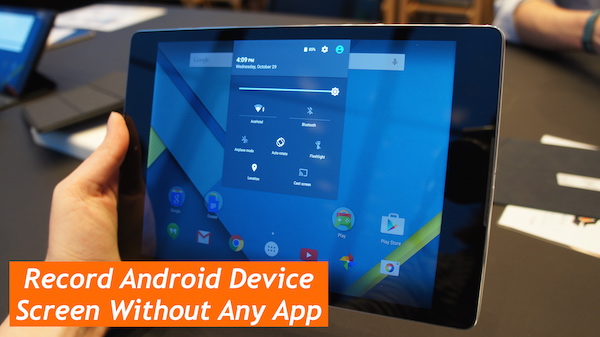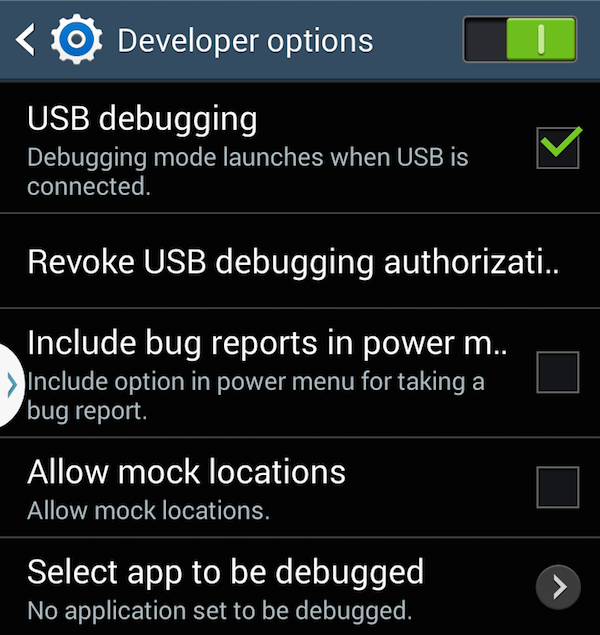If you have ever tried to record Android device screen, then you might have been asked to install screen recording apps. The main problem of installing this types of app is that you have root your Android device to record it’s screen. As we all know that it affect the warranty of the device as well as the procedure of rooting any Android device is not that much easy either. You have to learn different procedures to root different Android devices.
But I have found one solution which can help you to record Android device screen without installing or rooting your phone. For this you have to download one file from android.com which contains Android SDK. You can download the Android SDK for your Windows as well as Mac devices.
This tutorial is a little bit tricky, but if you succeed once, then you will get used to it in future. This is very useful tutorial to record android device screen easily without rooting the device. So, Let’s get started then.
Step 1: Download and extract the content of the archive anywhere on your computer.
Step 2: Open Settings in Android device and go to About Phone tab. Tap 7 times on the Build number then you will get one Message that says that “Developer Options have been enabled in your device”.
Step 3: Go back to settings and you will see a new option “Developer Options”. Open it and select “USB debugging” option. If you want to show your touches on the screen while recording video to the viewer then you have to check “Show Touches” option under Input category.
Step 4: Connect your Android device to your computer. Then it will ask for “Allow USB Debugging” permission, just tap on the OK button.
Step 5: Open CMD or terminal and navigate to the “sdk/platform-tools” folder.
Step 6: Enter the command given below in the command window or Terminal and hit Enter. This will start recording your android device screen. Now onwards whatever you do on your Android device will be recorded as video.
adb shell screenrecord --verbose ./sdcard/video-name.mp4
Step 7: When you want to stop recording video, then press Ctrl + C in command window or terminal which will stop recording and save your video as “video-name.mp4″.
Step 8: The video will be saved in the path you have given in the command above.
Step 9: That’s all.
If you use this tutorial to record your android device screen, then you can record it at 720p (1280×720) resolutions. No frame-drops will occur while recording and it gives output in MP4 format. So you can easily upload the recorded video directly to YouTube or easily edit in any video editing software. If you are an advanced user and want to know more about this trick then go to this link.
So by this way you can record any android device screen without installing or rooting your device. If you know better trick than this, then please share it in the comment section.
Note: The recorded video will not have any type of Audio. So if you want to add sound in the video then you have to use any video editing software to insert the desired sound.
If you have any problem while implementing this trick, then feel free to ask in the comment section. We will be glad to help you.
Enjoy & Stay Techie…