In this article, you will learn how to root any BlueStacks Version easily. There are many apps that require a rooted device. But what if you are using BlueStacks then you have to root your BlueStacks too to use those apps. So let’s get started and root your BlueStacks.
If you don’t want to read this article then watch this video it will teach you step-by-step how to root any BlueStacks version.
If watching the video didn’t help, follow the stepwise guide given for Bluestacks root.
How to Root Bluestacks:
This trick is a bit complicated so perform the steps with 100% attention. Okay??? Here are the steps:
Step 1: To begin, first we need to uninstall previously installed BlueStacks on your system (if any). To uninstall BlueStacks Completely watch the quick video below. Here is an article too that enlists the steps to completely uninstall BlueStacks.
Step 2: Install the latest version of BlueStacks available.
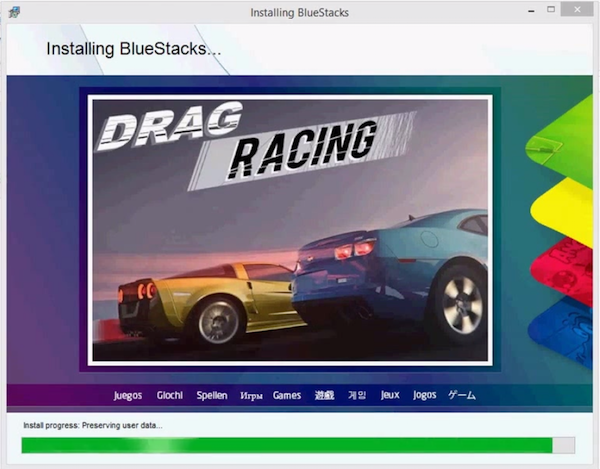
Step 3: After installing BlueStacks, Open command prompt by pressing Windows + R and copy-paste the command given below to exit from BlueStacks software completely.
For a 32-bit System:
C:\Program Files\BlueStacks\HD-Quit.exeFor a 64-bit System:
C:\Program Files(x86)\BlueStacks\HD-Quit.exe
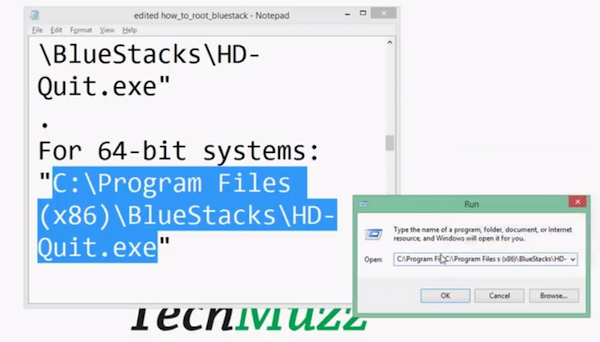
Step 4: Download and Open BlueStacks RootEZ 32_64 file then extract files in it.
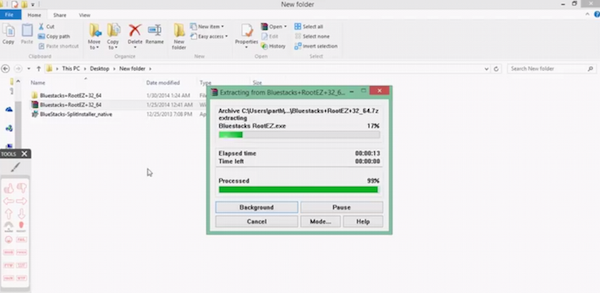
Step 5: Open the extracted folder and right click on the file “BlueStacks RootEZ.exe” and select “Run as administrator”.
Step 6: Then Select the following options in the prompt box.
- Click “Automatic Detect From Installed BlueStacks”
- Click on Checkbox saying “Enlarge System (Root.fs) Size to 400MB
- Click on “I’m ready for Step 1
Step 7: Wait for Step 1 to complete and when step 1 completes, click on “Go for Step 2”. When step 2 completes, it shows “Rooting is complete”.
Step 8: Now close “BlueStacks RootEZ.exe” and go to “Output” folder in the extracted folder.
Step 9: Copy “Root.fs” file from “output” folder and replace it into below location:
For XP:
Open cmd prompt and type: C;\>explorer “%ALLUSERSPROFILE%\Application Data\BlueStacks\Android”For Win7/8/8.1 system:
Open cmd prompt and type: C;\>explorer “%programdata%\BlueStacks\Android”
Step 10: Now your BlueStacks is rooted. Congratulations.
If you have any query regarding this trick then feel free to ask in the comment section, we will be glad to help you.
Enjoy & Stay Techie…
There is no “Root.fs” file in the Output folder
I run Windows 7 with full admin rights
Thanks
The root file does not appear as stated earlier by NotQuite.
Please help
~Thank you
this process is not working for latest bluestacks 0.10.0.4321 please help