Ever wondered what could be the best way to transfer data like photos and music to your Samsung Gear S2 or Gear S3. This article will show you the quickest and easiest way to transfer content even with Auto Sync option that will automatically transfer the content once you move it on your smartphone.
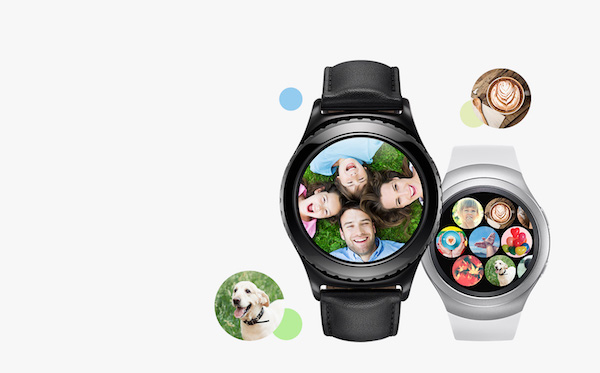
Lets cut to the chase. Follow the steps below once and move your photos or music to your Samsung Gear without any worry.
Step 1: Make an album in your Gallery with the photos that you want to move to your Samsung Gear.
Step 2: Download and open Samsung Gear app on your smartphone.
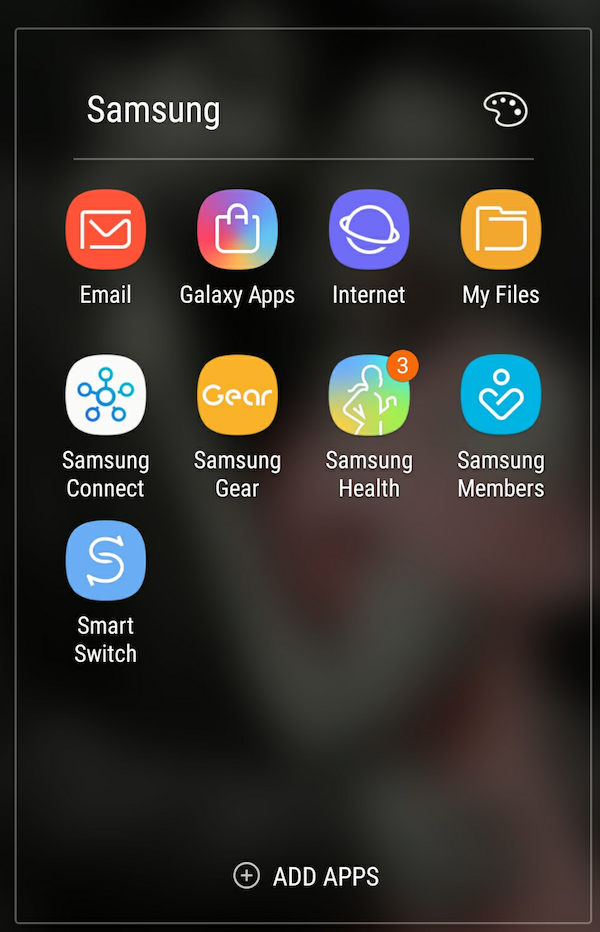
Step 3: Go to Settings tab and navigate to Transfer content to Gear
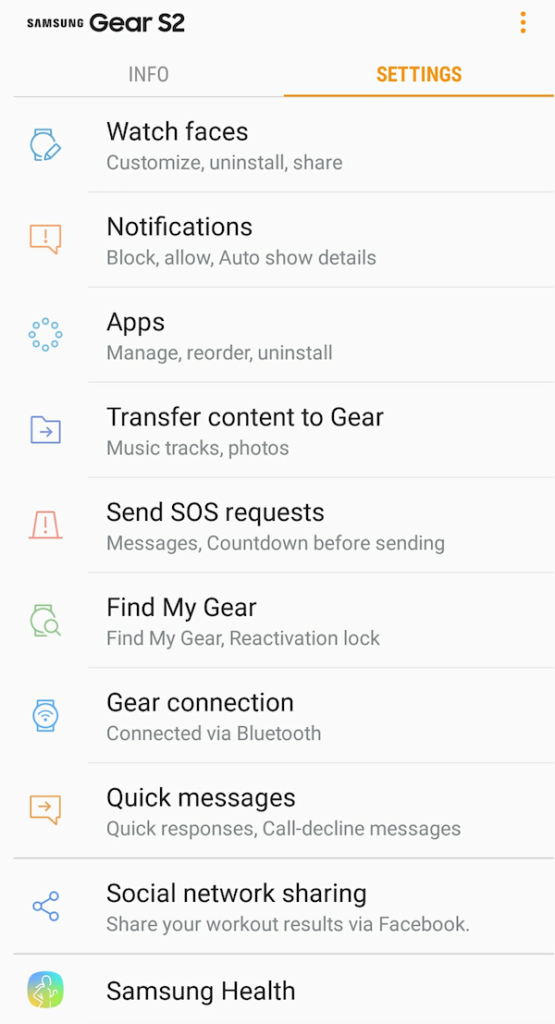
Step 4: Choose Select Photos under Photos category.
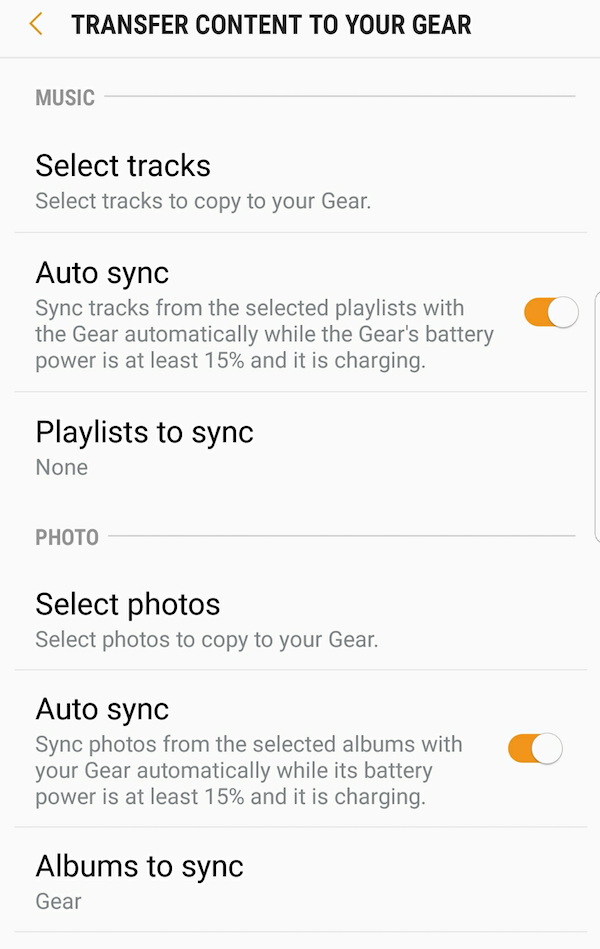
Step 5: Select the album that you created in the first step.
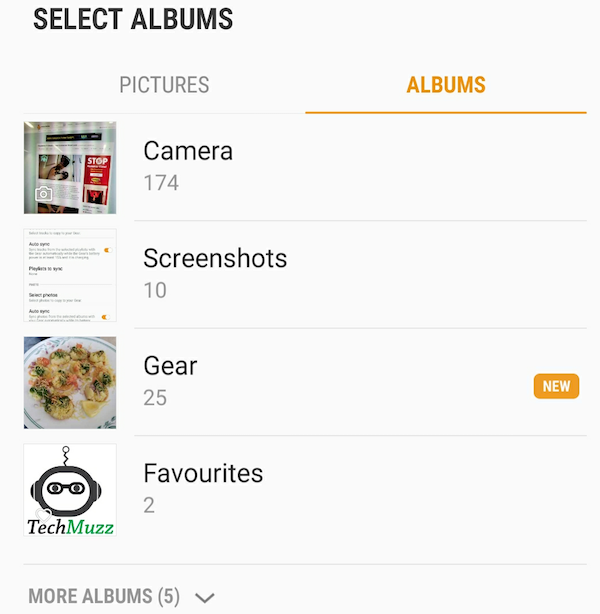
Step 6: Enable the Auto Sync option in the Settings tab if you would like your smartphone to send the new content to your Samsung Gear automatically once you move new photos to the album that you have set in above step without any extra efforts by yourself.
Step 7: That’s it.
To transfer music to your Samsung Gear, the steps would be almost same but instead of a photos album, you would need to make a playlist in your Samsung Music app. Once you do that, open the Samsung Gear app settings and choose the playlist in step 4 mentioned above. Your smartphone would do the rest, it will move the music that you move to your playlist automatically to your Samsung Gear S2 or Gear S3 without asking your permission.
Personally, I use Samsung Gear S2 as my smartwatch on the daily basis and according to me the above way is the easiest way to move content to Samsung Gear smartwatch. But if you know any better way then please lets us know in the comments section.
If you encounter any issue while performing above step then mention them in the comments section below too, we would be glad to help you.
Thank you and Stay Techie…