SngaIt is very popular screen capture app for Mac and windows and now it is also available for Chrome browser as an extension. It is a free extension, you can capture screenshots of your desktop as well as screencast videos. You can upload the video to YouTube or Google drive from the app itself.
But the problem is that you can only capture video upto 20 seconds only. The video will be in GIF format which is actually a perfect format for publishing for quick demos. You can send the GIF to Google Drive or download it on your computer.
If you are interested in this extension and want to use it, then follow the steps listed below to get started.
Step 1: Install SnagIt app and extension from this link.
Step 2: Go to chrome://flags and find “Enable Screen Capture Support in getUserMedia()” then select Enable option in the dropdown menu.
Step 3: Restart your Chrome.
Step 4: Hit the record button, it will start a private screen sharing session with no other participants. Now onwards all your activities during this session is saved as video in .AVI format.
Step 5: That’s all. Record your activities with this cool extension.
Internally, this extension uses WebRTC to record your activity. The only drawback of this extension is that it can’t capture a particular area of your screen. SnagIt on Chrome can record either entire screen or any individual browser window.
One good alternative is the Screencastify extension for Chrome. It can capture your screen as same as SnagIt extension. The videos are saved in .webm format, you can embed them in your webpage without any worry because almost all modern browsers are capable to play this format without any plugin. But the downside of this extension is that it doesn’t capture GIF.
If you find any problem while installing or using SnagIt extension, then feel free to ask in the comment section. We will be glad to help you.
Enjoy & Stay Techie…
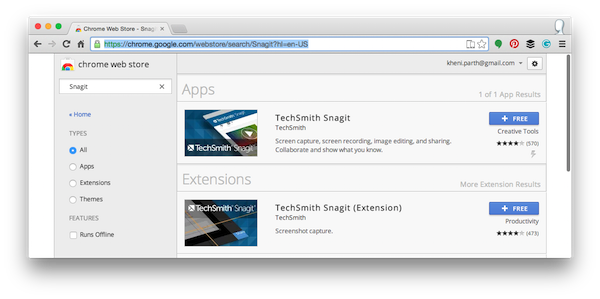

I always follow your all articles.