You might be an experienced Gmail user or a newbie who just had first Gmail Sign in. Gmail is the later version of Google Mail.
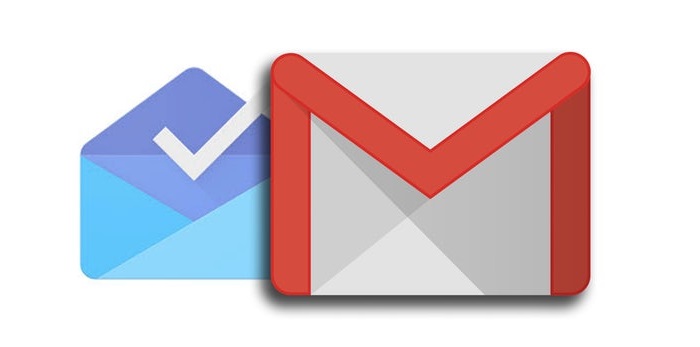
If you happened to be a Google Mail user, then you can easily handle Gmail because it is the same as Google Mail. The best and the most loved feature of Google is that if you sign in for any Google product, you can access and enjoy all other products or services with the same account. The most common account used is to send email from Gmail. Thus you can use other Google services after your successful Account login into Gmail.

Gmail mail turns out to be the most mailing service by people all over the world. However, there are some great features that come along with Gmail which you are unaware of because you use Gmail solely for email purposes.
Gmail developers aim to improve your mailing experience by giving facilities so that you don’t have to take your hand-off from the keyboard to use your mouse. Yes, we are talking about the Gmail shortcuts. Basically, there are two types of Gmail shortcuts available to help users:
1. Shortcuts that are active by default
Some shortcuts like navigational and formatting shortcuts work irrespective of whether you have enabled the keyboard shortcuts setting.
You can view your messages with navigational shortcuts by using the arrow keys and start composing an email.
Also, while checking your messages, you can use your keyboard’s arrow keys to move the cursor to a conversation, label or the compose button and simply press Enter to select any option.
While viewing a conversation, you can use also use N and P to go the next and previous messages in a conversation. Hit Enter to open or collapse a message.
2 Shortcuts that need you may turn on.
These settings must be enabled before you want to use them:
- Click the gear in the top right and select Settings.
- Find the “Keyboard shortcuts” section and select Keyboard shortcuts on.
- Click Save Changes at the bottom of the page.
Apart from this, because of prevailing online data attacks Gmail takes care of your data by providing 2 Step Verification Process in case you fear your password to be cracked and your account to be hacked.
To use Gmail efficiently and productively you have to use Gmail shortcuts. There are many keyboard shortcuts which could help you to use Gmail more productively. Some of the shortcuts are listed below with their usage. For more shortcuts click here.
Basic shortcuts
| Shortcut Key | Definition | Action |
| Ctrl + Enter Mac: ⌘ + Enter |
Send message | After composing your message, use this combination to send it. |
| Ctrl +. Mac: ⌘ +. |
Advance to next window | Use this shortcut to move the cursor to the next chat or compose window, or to the main window. |
| Ctrl +, Mac: ⌘ +, |
Go to the previous window | Use this shortcut to move the cursor to the previous chat or compose window, or to the main window. |
| Ctrl + Shift + c Mac: ⌘ + Shift + c |
Add Cc recipients | While composing, takes you to the Cc field to add new recipients. |
| Ctrl + Shift + b Mac: ⌘ + Shift + b |
Add Bcc recipients | While composing, takes you to the Bcc field to add new blind recipients. |
| Ctrl + Shift + f Mac: ⌘ + Shift + f |
Change “from” address | While composing, takes you to the From field to change your sending address. This shortcut only works if you have configured additional sending addresses. |
Some Common yet Important Tips:
1. Remember: Gmail Sign out.
Whenever you have done with Gmail, make a habit to sign out completely from your account if your device is going to be used by others. It is always to Sign in using an incognito window while accessing your Gmail accounts from public machines. If you are using Gmail on your smartphone, then things are different of course.
In today’s social media life we connect in almost all the social accounts using Gmail. If you are one of these many Gmail users, then you need to take special care of your Gmail Id.
2. Be careful about sending certain sensitive information via email.
Don’t attach important or personal documents in any online transactions as it might put you trouble if it shared in the wrong place with wrong people. So double check the “TO” email address before sending your mail.
3. Enable “Always use httpsS.”
Always use https to send data between two computers or device over the internet. Gmail uses https so your data will be encrypted at your side and when your receiver opens it, decrypted on another side.
4. Beware of unexpected attachments.
Gmail always checks every attachment to find virus or malware which can harm your Gmail account. But in case you need to download some attachments that have been reported as containing a virus, it is always advisable to use anti-virus software and scan your files after downloading them to prevent damage to your devices.
5. Make sure your account recovery information is up-to-date.
At times when we haven’t accessed Gmail for quite a long time, there are chances of us not being able to recall our passwords. Or there are chances that our Gmail account has been hacked and our passwords changed, denying us to access our own account.
To recover, you need to answer a security question or you can use recovery mail address to restore your Gmail mail service easily. Recently, there is a new service that sends a verification code to your registered mobile number (which is more secure, just in case your recovery mail ID has been compromised as well ).
So check whether you fill out your account recovery information and make sure it is up-to-date. Because no one knows what happens, when.
Found this helpful? Share with your friends.
Have some suggestions? Tell us in comments.