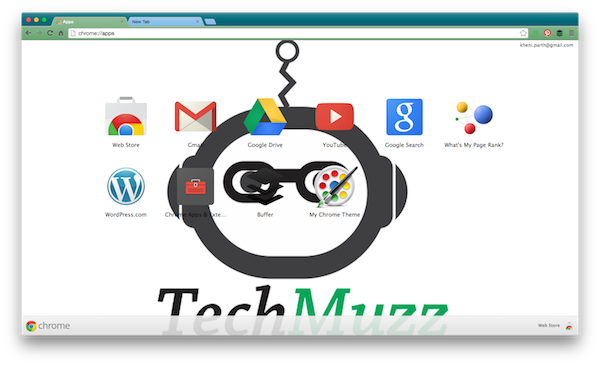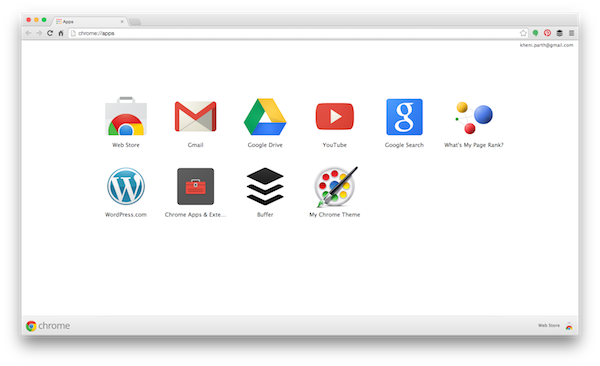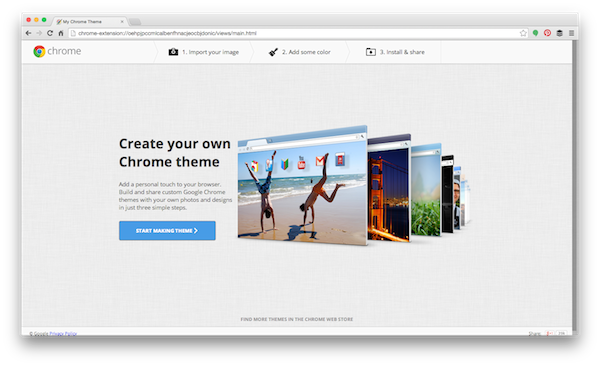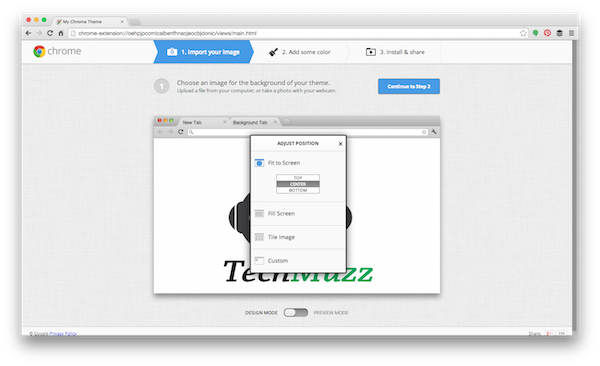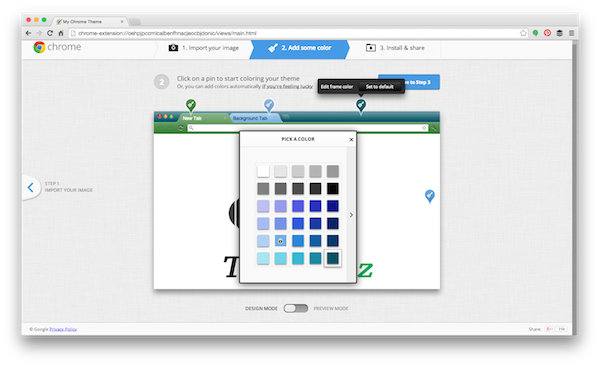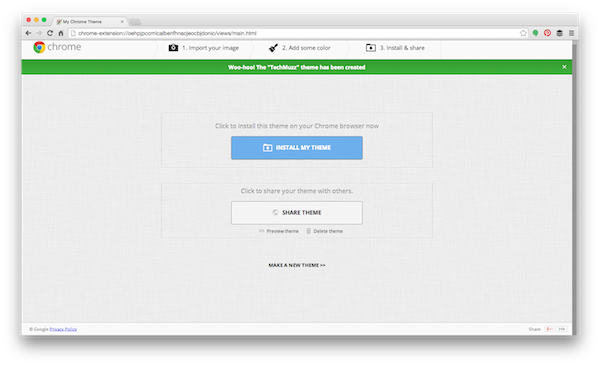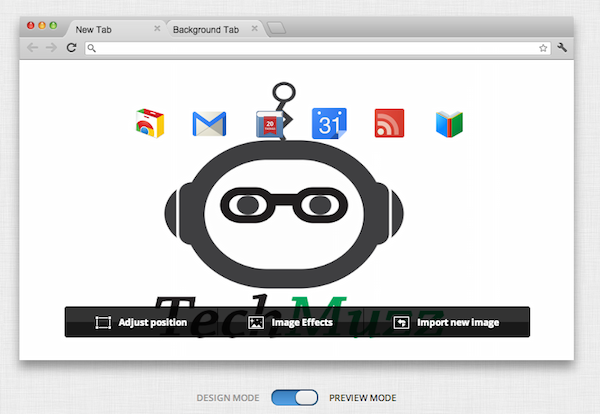If you are using Google Chrome then you might be knowing about Chrome Themes. You can set a theme for your Chrome browser. When Google Chrome was launched at that time we(user) weren’t given permission to create our own themes and apply to our Chrome browser. But now we can make a theme easily in only few steps.
‘My Chrome Theme’ is a Chrome app developed by the Google Chrome team to let user make custom themes for their Chrome browser. It is easy to use and simple so everyone can use it to make their own themes.
You can make your own Chrome theme in only few steps and if you want to share then one step will be added further.
How To Create Your Own Chrome Theme
Step 1: Install the tool My Chrome Theme app from here.
Step 2: Open Chrome apps in new tab. (chrome://apps)
Step 3: Click on My Chrome Theme and then in the next window click on Start Making Theme.
Step 3: Now upload a nice image for your new theme. Adjust the image using options like “Fit To screen”, “Fill Screen”, “Tile Image”, “Custom” which will come when you click on “Adjust Position”. Then Click “Continue to Step 2” for next step.
Step 4: In this step you have to set colours you want to see in you chrome. You can select different colour for different areas of the browser. You can either select colours manually or you can select “I’m lucky” option then Chrome will select different colour according to the image uploaded by you recently.
Step 5: After everything click on “Make My Theme“. That’s it you made your own Chrome Theme.
In the first step you have two options at the bottom of the page, Design Mode and Preview Mode. If you want to see preview of your theme then you can slide to preview mode so Chrome will add Chrome Web App icons to the theme and shows preview of your theme.
In the step two you can leave three areas without applying any custom colours. So your theme will use the default Grey colour for these areas when you apply your custom theme. You have to give a title to your newly made theme and an optional description before clicking on “Make My Theme”.
In this way you can make many custom Chrome Themes and apply them. Don’t forget to share your themes with your friends.
If you find any problem while making your own Chrome Theme then feel to ask in the comment section.
We will be glad to help you.
Enjoy and Stay Techie…