Well, sometimes we have some files which we have to put them in different folders in Google Drive. Even though they are same files but if you copy them in different folder then it will occupy your space there also. This will lead you to a situation where you will need more space because you copied the same file in different folders.
If you have some picture or presentation files which you want to add in more than one folder but don’t want to waste your space by doing so then there is a handy feature which is might useful. This feature works very simply that it help you to make instances (reference/duplicate) of the same file in different folders.
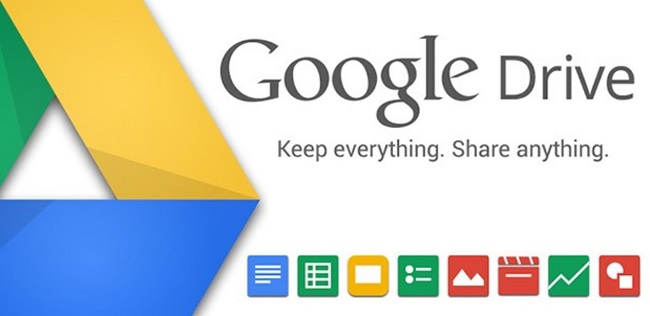
The major advantage of this feature is that if you modify one file in any folder than it will reflect the changes in all the replicas. So all the files actually points to the same file. This will saves your space in Google Drive and prevent you from searching extra space for more data in future.
Here’s the trick.
Step 1: Open Google Drive.
Step 2: Select the files and folder that you want to make replica/add them in different folders.
Step 3: Press Shift + Z. Now select the folder in which you want to make duplicate file of the original one.
Step 4: Use Shift + Z for as many times you want to add same file in different folders.
Step 5: That’s all. You have added same file in multiple folder without wasting your Drive space.
But remember that if you delete the files from the parent folder, then all the copies from all the multiple folders will get deleted as well.
Feel free to ask if you find any queries while performing the trick. Enjoy and Stay Techie…