Let’s face it! We all come to a point in life where when we scroll to our social media posts, we start feeling embarrassed. Whether it is a personal collection of photos or photos/posts we used to publish on pages, we realize that it is well below the standard of the page and its content that we currently publish. So we decide that its time to get rid of old photos and pics; only if it had been that easy! Similar to life, Facebook too does not let us easily undo our past decisions, i.e. deleting multiple photos from our Facebook account can get really time-consuming if we want to delete a lot of them.
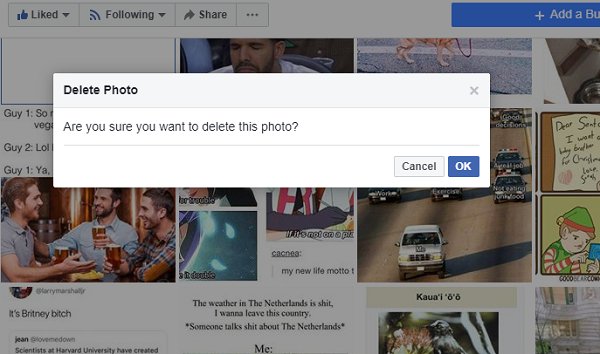
But worry not, we are here to help, as we believe that one can truly move on and ahead in life if we are determined to leave the past behind!
Parth Kheni, a person lazy enough to avoid simplest of tasks, but smart enough to make the simple tasks the simplest, did some digging into why he is not able to mass delete Facebook posts or photos, and found out a hack that can be implemented in your browser (preferably Chrome) to allow delete multiple photos.
So rather than beating around the bush, let’s begin:
Kindly note that the hack below works only on Desktops
Deleting Multiple photos from Facebook Page
Step 1: Open Photos in your Facebook Page and open the album from which you want to delete the photos. Facebook by default creates two albums namely, Timeline Photos, and Profile Photos which will contain all the photos that you upload if you have not created any new albums.
Step 2: Open your browser console. Press Ctrl + Shift + I to open Developer tools.
NOTE: When you open the console, you will see a screen as shown below, but do not worry, it is just an attempt from Facebook to avoid potential or unintentional hacking.
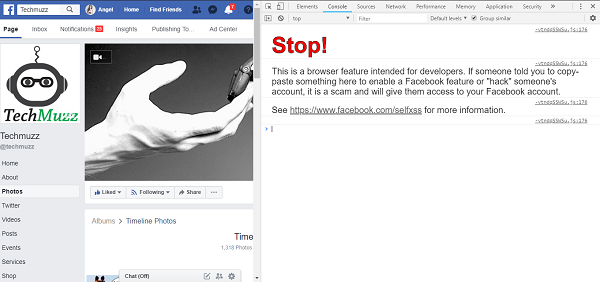
Step 2: Open console to begin deleting Facebook photos
Step 3: Now copy the code given below and paste it in the console and hit Enter.
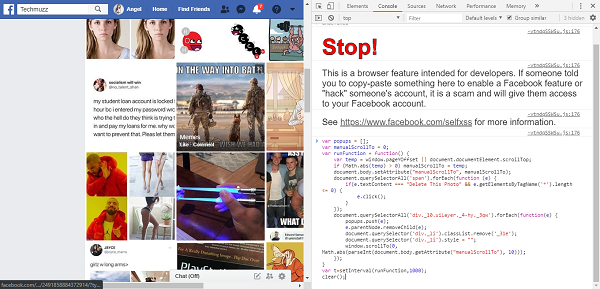
Step 3: Paste the script in console that will let you delete multiple photos
As described in the comments within the code, the script overrides some of the actions that take place in Facebook requests when one clicks on the X or delete photo button.
The first section of the script creates an empty array named popups which will save the list of all the images you click to cancel, and the second section of the script overrides the ‘scroll to top’ behavior of Facebook and keeps you on the location where you are currently deleting the photos (this becomes extremely important when you have scrolled down a lot and don’t want to do it all the time).
Step 4: Now keeping the developer tools untouched, start clicking on the ‘pen’ (Edit or Remove) option on the photos that you want to delete from the Facebook page. You will notice that a menu with options appears and goes in a second, don’t worry as this is the behavior we are looking for. We have now skipped 2 steps that were required to delete the photos. Now we would not need to click on the ‘Delete this Photo’ in the menu and ‘OK’ button in the dialog box. Hurray!! Almost there, just one more step!
NOTE: We recommend that you delete at most 50 images at a time as your account might get flagged for suspicious activity and there are chances that it might get banned too.
Step 5: Till now we have just made an array of photos which we want to delete, but we still need to execute the final command to delete them.
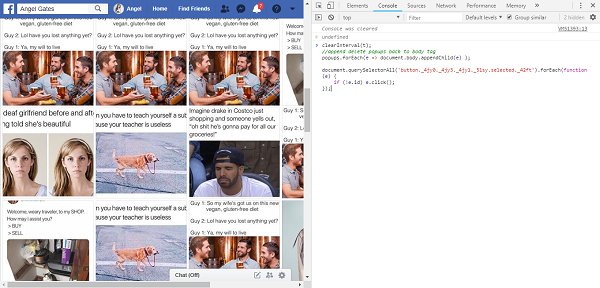
Step 5: Adding the script to execute deletion
For this copy, the code given below, paste it in the console and hit Enter.
Step 6: As soon as you hit Enter you will see that the page blacks out if you have scrolled down too much, but don’t worry, it’s the deletion of all the images that is happening too fast. Once the page is back to normal, your selected images will be deleted forever!
Step 7: If you want to continue deleting more photos without having to refresh the page or scroll all the way down again, then copy and paste the code below in the console – and this time we wouldn’t need to remind you to hit Enter right?
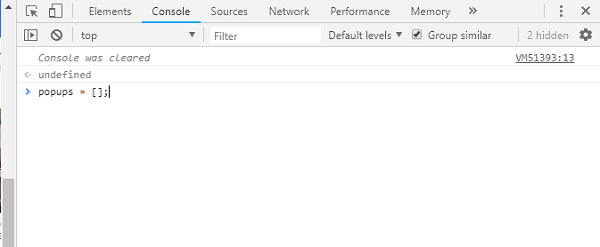
//to reset the array to select images again without reloading the page popups = [];
Deleting multiple photos from Facebook profile
The steps for deleting multiple photos from your Facebook profile are more or less the same, but the script is a little different. So, we are not explaining what the code does again, but would rather give you the steps directly to get you going!
Step 1: Open Photos in your Facebook profile.
Step 2: Same as above.
Step 3: Please copy the code and paste the code given below and hit Enter
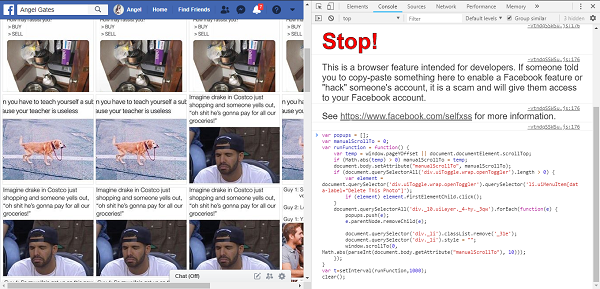
Step 3: Delete Facebook photos in bulk from profile
Step 4: Same as above.
Step 5: Copy and paste the code in the console and hit Enter.
Step 6: Same as above.
Step 7: Also same as above.
Please note that these are all just client-side actions and are meant only for the purpose of making our life a bit easier and it is by no mean any attempt to hack or distort default Facebook actions.
We will also be coming up with a video soon with this tutorial so that you find it easier to comprehend.
Enjoy and stay techie! )