The AppData folder contains app settings, files, and data specific to the apps on your PC. It has three hidden sub-folders: Local, LocalLow, and Roaming. The folder is hidden by default in File Explorer. So here is the way to reach AppData Folder easily.
Step 1: Open C Drive or your root directory.
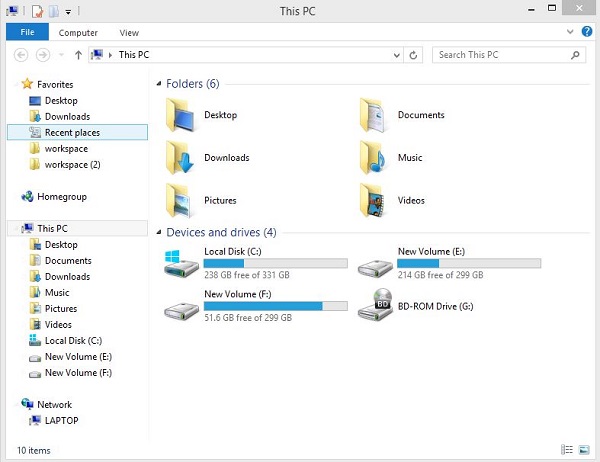
Step 2: Navigate to Users folder.
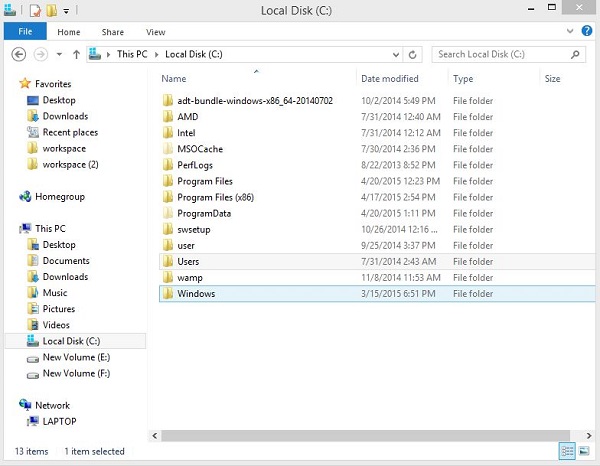
Step 3: Select the folder of particular User from the list.
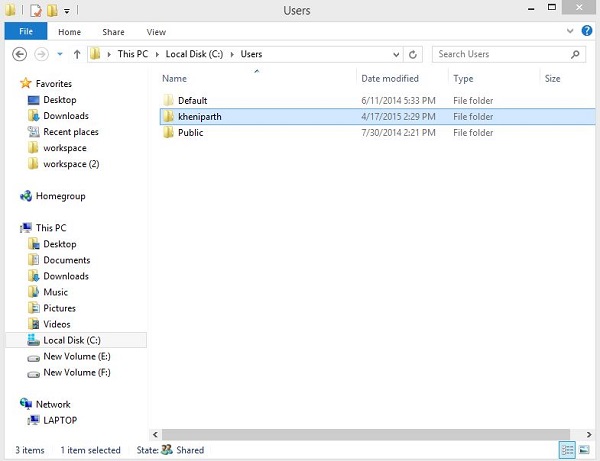
Step 4: Now unhide the hidden folder so you can find AppData folder in the folder list.
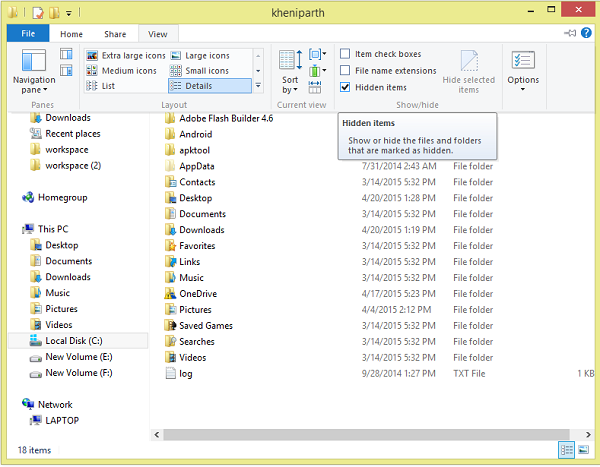
Step 5: That’s all.
If you are thinking what the sub-folders in AppData do, then here’s some brief info:
Roaming is the folder that would be synchronized with a server if you logged into a domain with a roaming profile (enabling you to log into any computer in a domain and access your favorites, documents, etc. Firefox stores its information here, so you could even have the same bookmarks between computers with a roaming profile.
Local is the folder that is specific to that computer – any information here would not be synchronized with a server. This folder is equivalent in XP to C:\Documents and Settings\User\Local Settings\Application Data.
LocalLow is the same folder as local, but has a lower integrity level. IE8, for example, can only write to the locallow folder (when protected mode is on).
The apps themselves choose whether to save to the Local, LocalLow, or Roaming folders. Most desktop apps use the Roaming folder by default, while most Windows Store apps use the Local folder by default.
NOTE: We don’t recommend moving, deleting, or making any changes to files or folders in the AppData folder. Doing so could make your apps run poorly or stop working entirely.
Reference: Microsoft
Thank you! It works!
Appreciated your approach to share technology related knowledge, and I feel these sharing are upto a considerable standard. Thank you