It is a very important but tedious task to resize multiple images. We have to resize images for various purposes right? Either it could be to attach them in blog/website or use them in other software. You have to spend a lot of time to resize all the images to your desired size right. The main problem is that you have to open the images and resize them one by one, which makes the task boring and lengthy.
But now you have one solution for this problem. Now you will be able to resize multiple images to the same dimension in just few seconds.
For this tutorial you have to install one software on your computer – IrfanView. We are going to use this software to help us to resize multiple images stored in the same folder.
So here’s the trick.
Step 1: Download and install IrfanView on your computer using this link.
Step 2: Make a folder which contains your images and put that folder in any directory for convenience. (In this tutorial the folder is placed in C drive).
Step 3: Open CMD and navigate to the IrfanView folder in your computer.
Step 4: Write the command given below, but don’t forget to change the folder and drive name. Hit Enter.
i_view32.exe c:\photos\*.jpg /resize=(200,100) /aspectratio /resample /convert=c:\photos\smallphotos\*.jpg
Step 5: That’s all. You can find small images in the folder named as “smallphotos” in your source folder.
Let me tell you what happens in the above process. First of all IrfanView will fetch your images from your source folder and start resizing them to size (200,100) which is given by you. It will start saving the images in a folder named “smallphotos” in your source folder after resizing them.
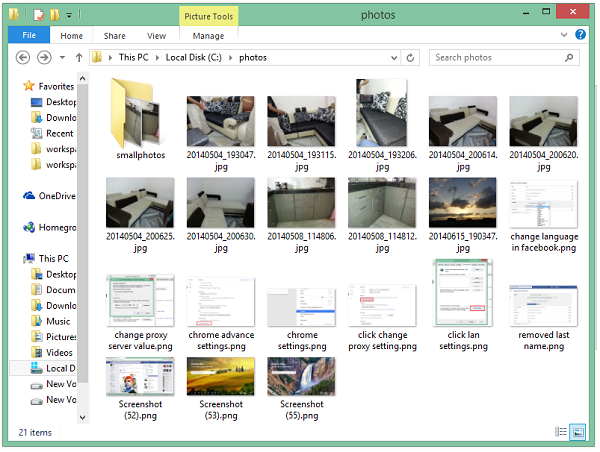
Just to remind you, this command can convert only the images which are in JPG format. If you want to resize PNG or other image formats then you have to change them”.jpg” and then again change back to desired format like for PNG, you have to use “.png”.
So, by this way you can resize any number of images in just few seconds. It could save your time and increase your productivity. If you know a better solution than this, then share with us in the comment section.
If you find any problem while resizing your images using this trick then feel free to ask in the comment section. We will be glad to help you.
Enjoy and Stay Techie…
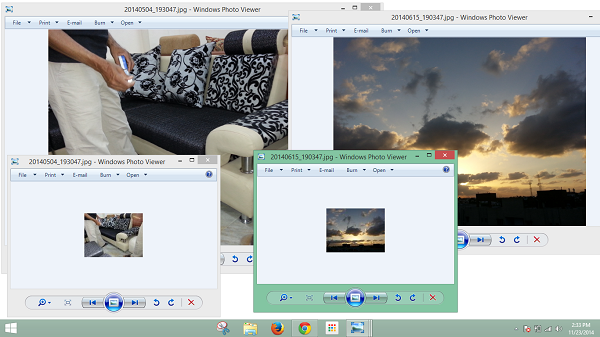
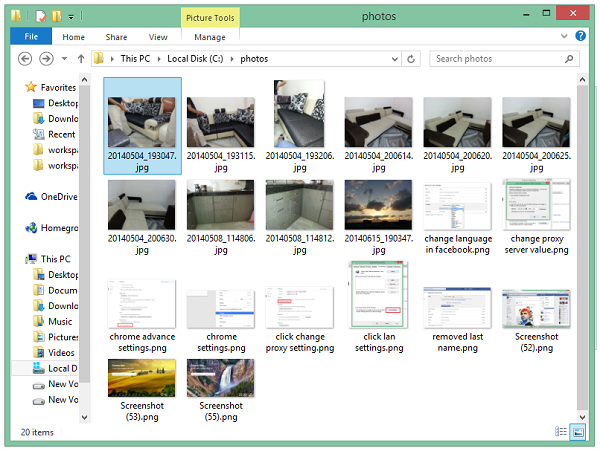
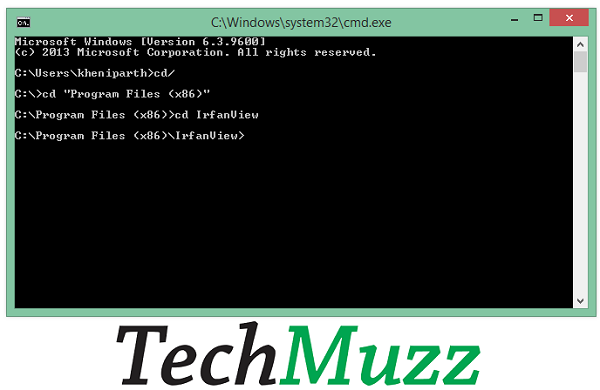
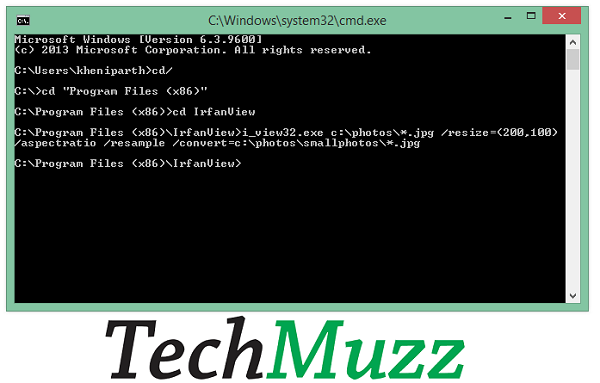
TYSM!!!
Great, thank you so much. God bless!