In Windows 8.1, you will not find GUI settings for setting up a wireless ad hoc network as you see in Windows 7 but it is pretty easy to create it.
If you were looking for setting up of router to share network without installing third-party software, then you are at right place.
So let start…
Step 1:
Open the Command Prompt (CMD) as an Administrator.
Search for ‘cmd’ in Start Menu (You can open Start Menu only if you have updated 8.1)and then Right Click on it and Select “Run as Administrator” from the menu.

Or here is a shortcut to do so.
(Press Windows key + X + A)
Step 2:
Type in the following command to ensure that your network interface supports Hosted Network feature:
netsh wlan show drivers
Your Hosted network supported should have value “Yes”. If it is “NO” then you have to update your wireless driver.
If the updated driver still does not help, then you might need to upgrade your hardware.
Step 3:
Now, let us proceed further. We will now configure your Ad Hoc Wireless connection.
Type in CMD this command:
netsh wlan set hostednetwork mode=allow ssid=<your desired network name> key=<your password>
Step 4:
Next, you need to start the hosted network. Type in CMD the command below:
netsh wlan start hostednetwork
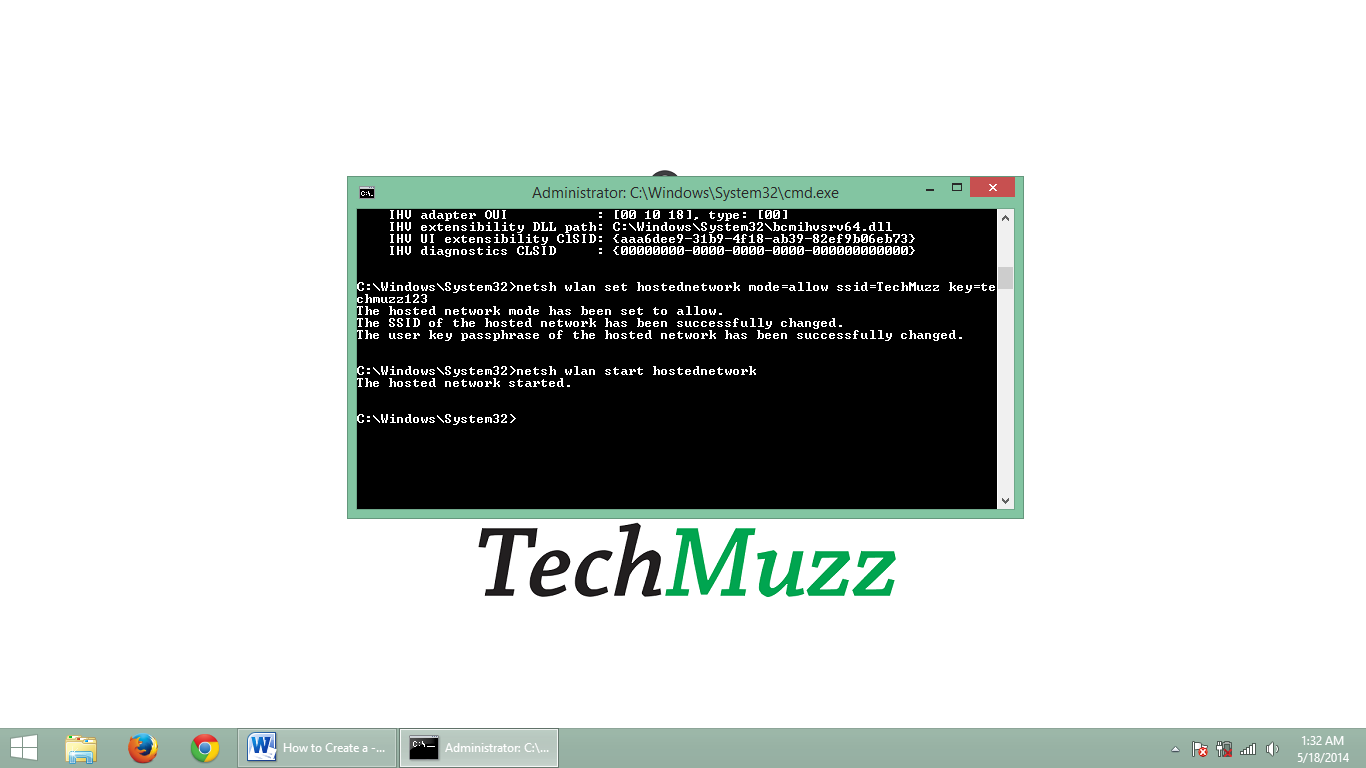
*Make sure your wireless network connection is enabled.
Step 5:
Navigate to Control Panel > Network and Sharing Center. Click on “Change adapter settings”.
Right-click on Wi-Fi adapter > select Properties
Head to “Sharing” tab > check the box Allow other network users to connect through this computer’s Internet connection > Click on OK button.
That’s it.
You just created your own hosted-network and now you can share your data or internet connection with all other gadgets using this ad hoc wireless network.
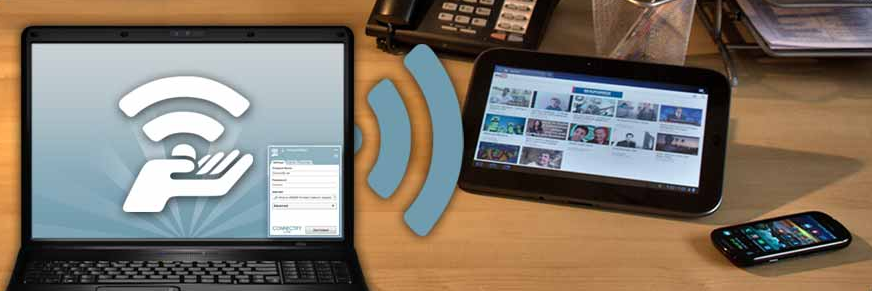
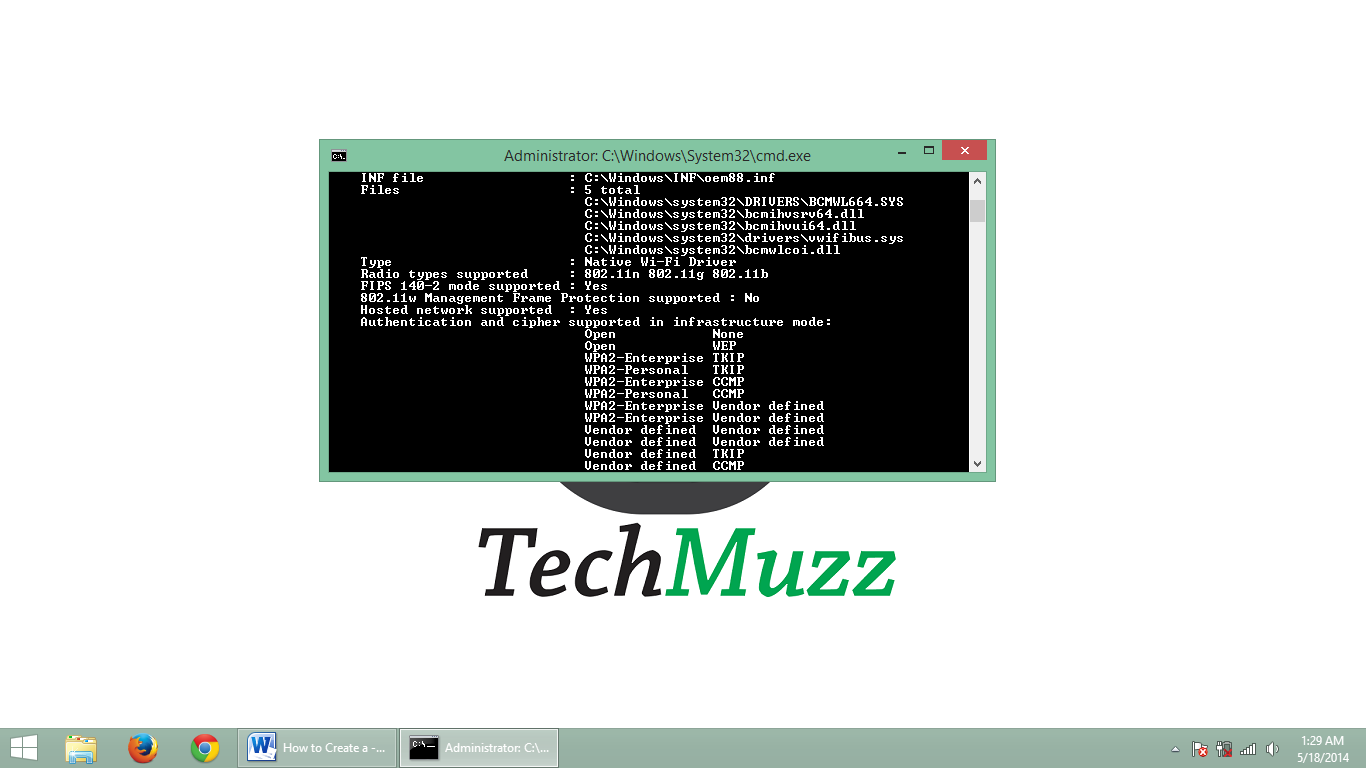
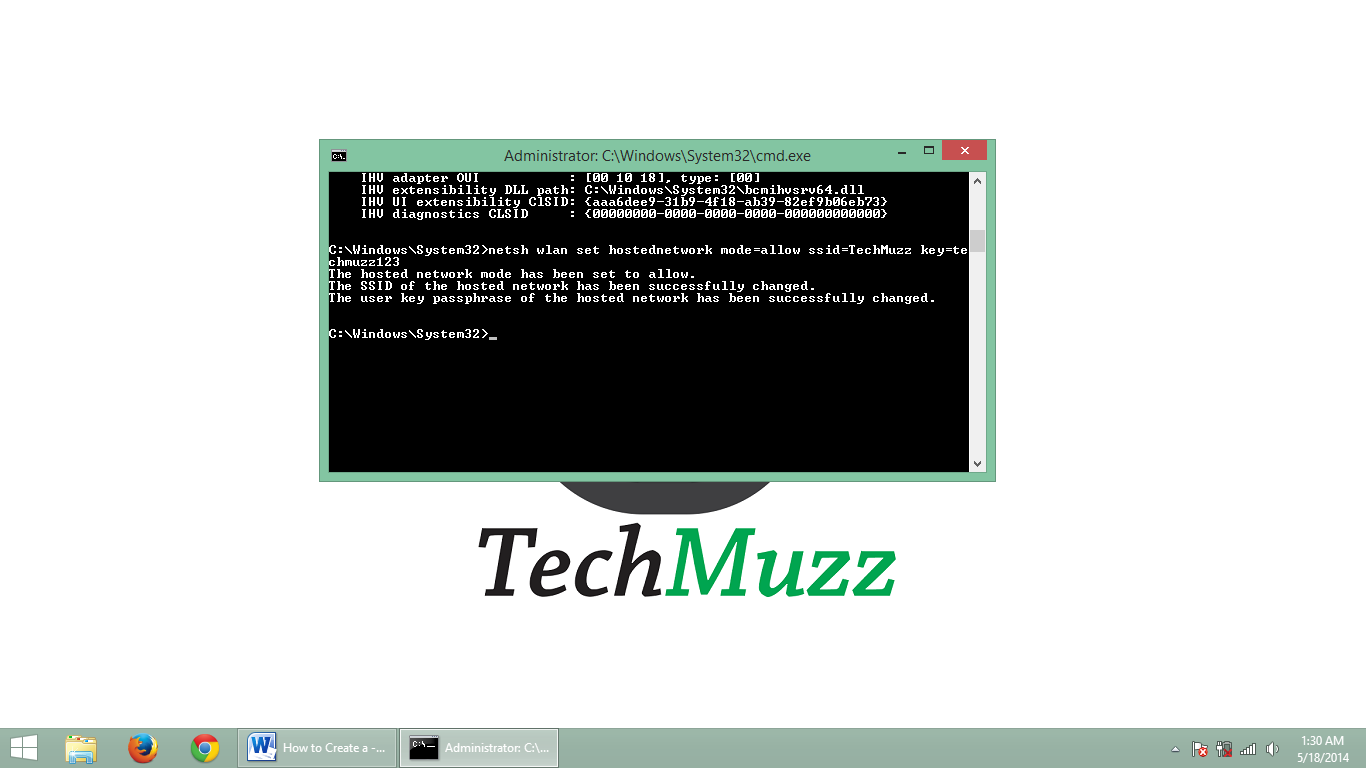
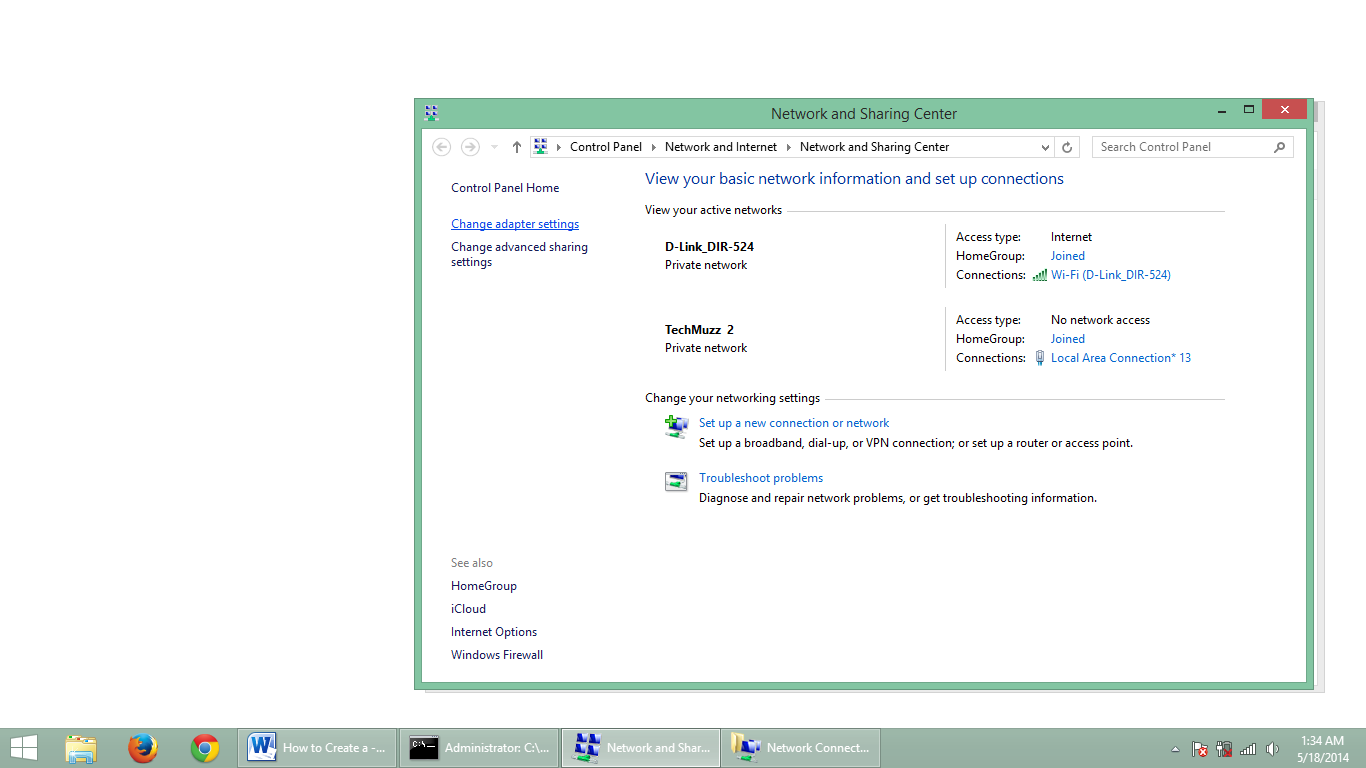
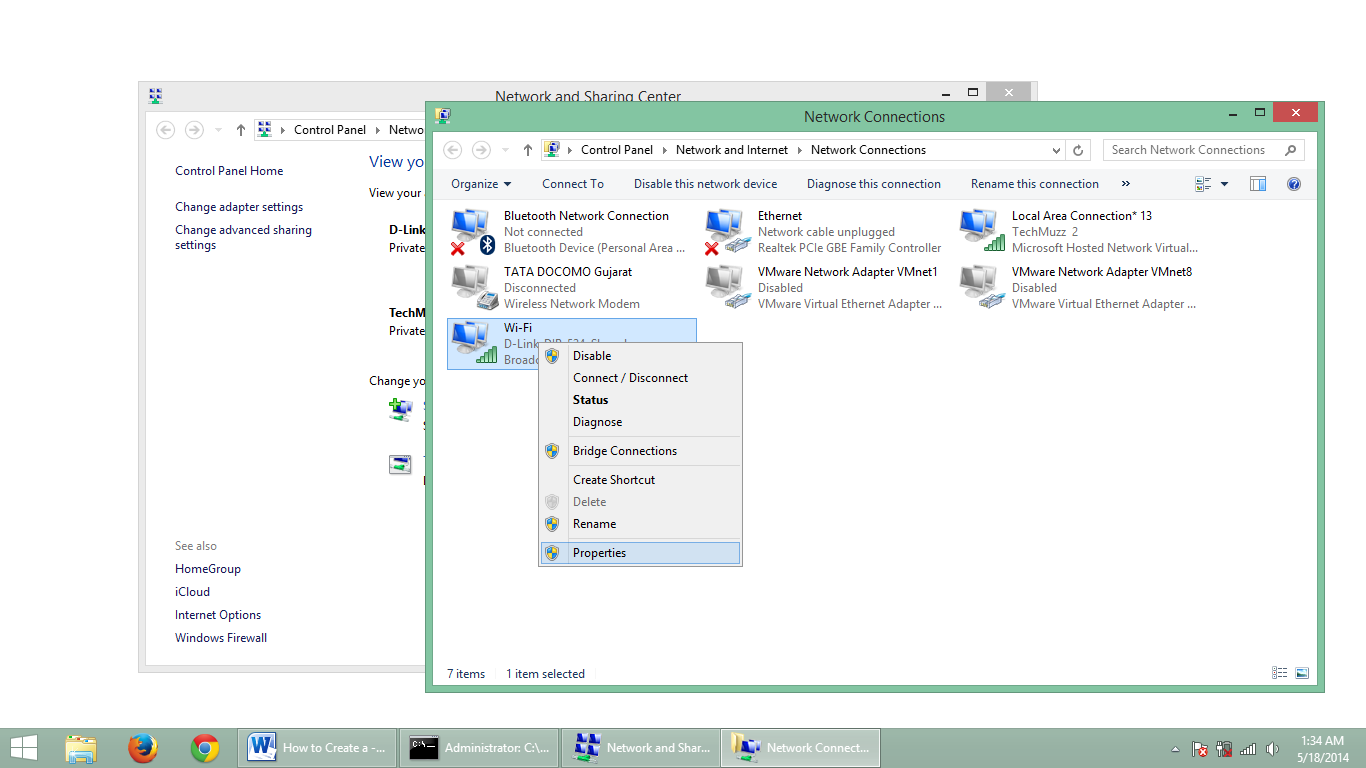
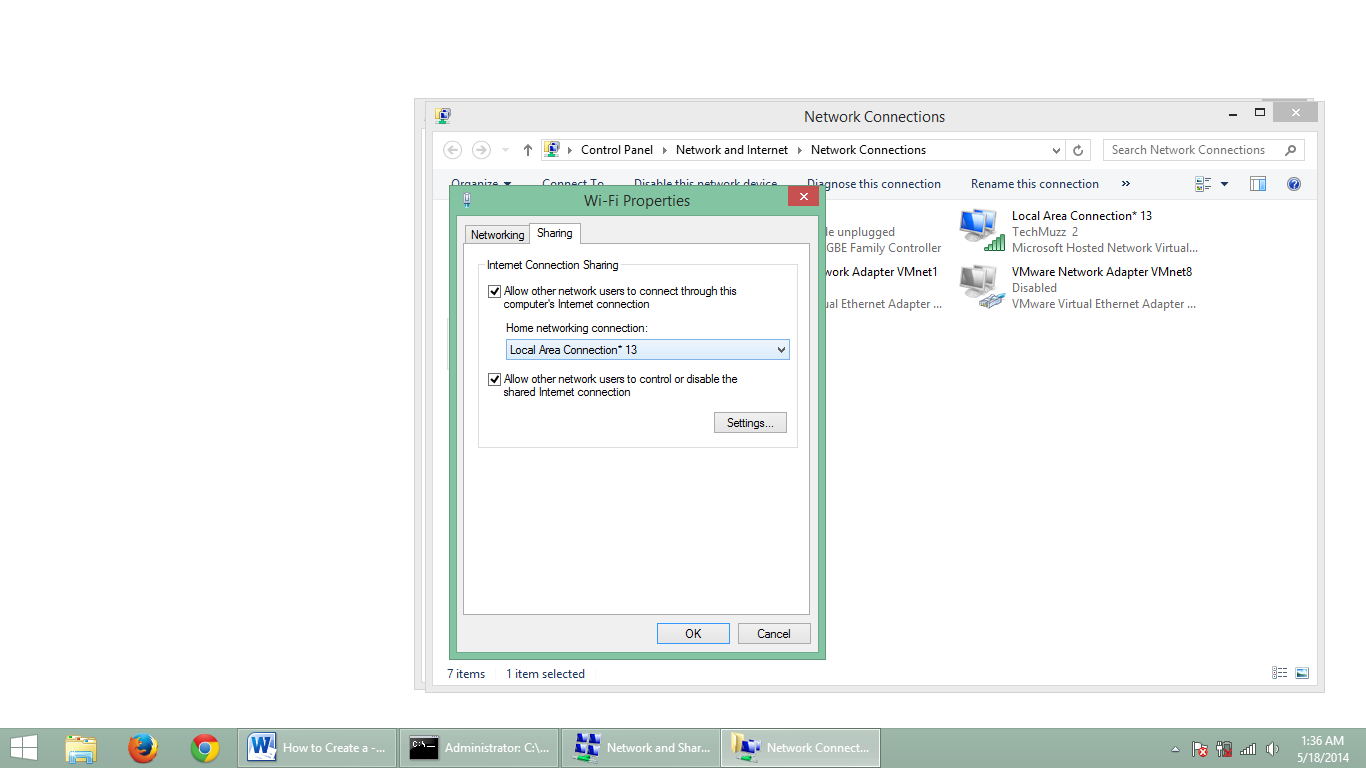
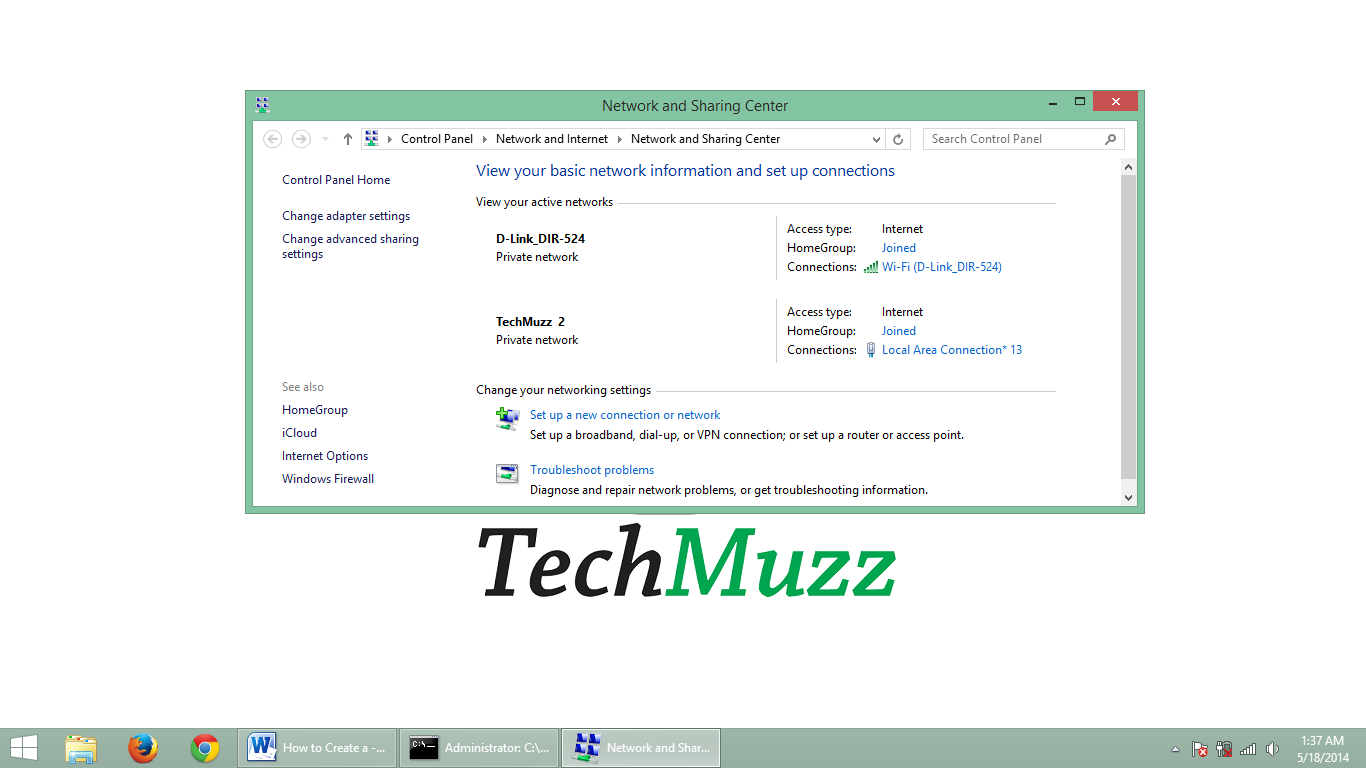
i really appreciate to this post!!
These tips will keep me well as a reference for setting the computer that I have
🙂
thanks for sharing
I always follow your all articles.
I always follow your all articles.
Thank’s a lot man. God bless you
Appreciated your approach to share technology related knowledge, and I feel these sharing are upto a considerable standard. Thank you
Appreciated your approach to share technology related knowledge, and I feel these sharing are upto a considerable standard. Thank you
Appreciated your approach to share technology related knowledge, and I feel these sharing are upto a considerable standard. Thank you
Great, thank you so much. God bless!
Cool, thanks
Always discuss with my friends. They always appreciate your informative articles.
Thank you
Great content! thank you
Always discuss with my friends. They always appreciate your informative articles.
This is a really good summary, thank you.
thank you for helping me