Now that you have landed on this post, you might be wondering, why would one hide the Recycle Bin icon form desktop?
The answer to ‘Why’
While some of us never find time and reason to clean up our desktops, I also know some nerds who want their desktop screens as clean as a plain sheet of paper. This article is for those second type of people who want to remove the very last icon present on their desktop. While everything else can go in the Recycle Bin – where does the Recycle Bin go? Can you delete the Recycle Bin?
Well, while you cannot delete the Recycle Bin, you can certainly hide it from the desktop.
Steps to hide Recycle Bin icon from Desktop
In Windows 10
- Go to
Start> Type `Themes and Related Settings` > OpenThemes and Related Settings - Go to
Related Settingssection and then selectDesktop icon settingsas shown below:
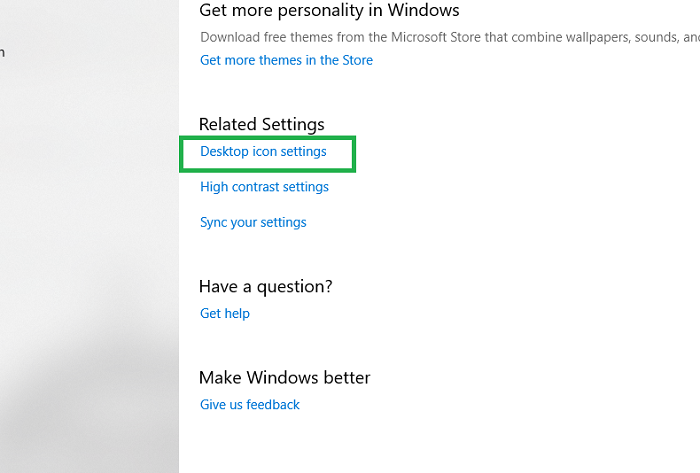
- Now, you can deselect all the icons that you want to remove from the desktop. In this case, we will deselect the
Recycle Binicon:
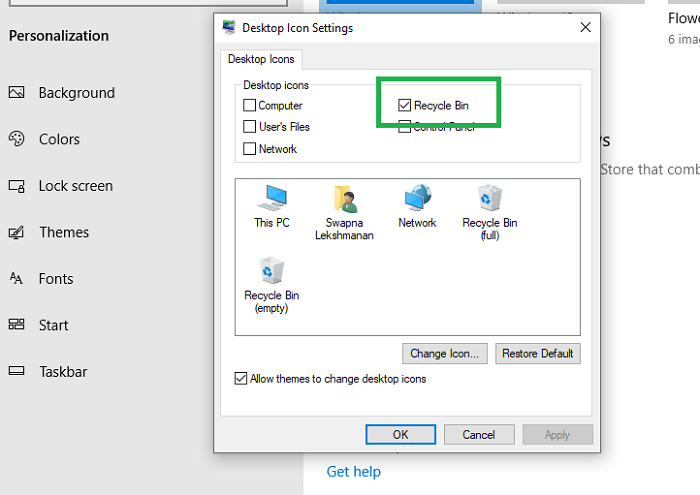
- Next, we select
Applyand thenOK.
In Windows 8
Right Clickon your Desktop and selectPersonalize.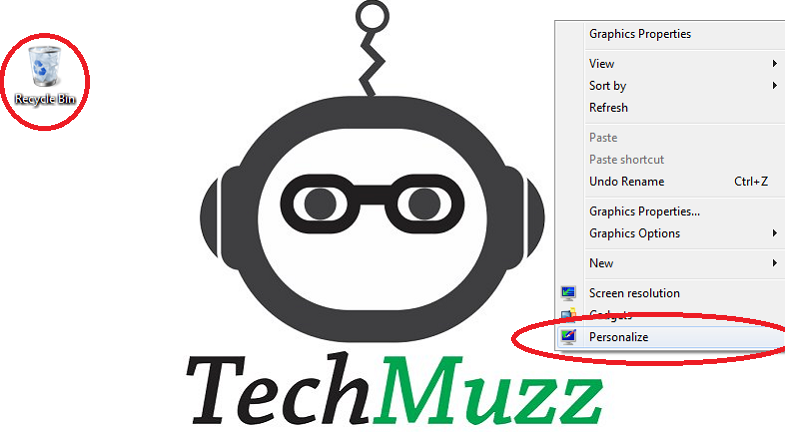
- In the Left Pan Select
Change desktop icons.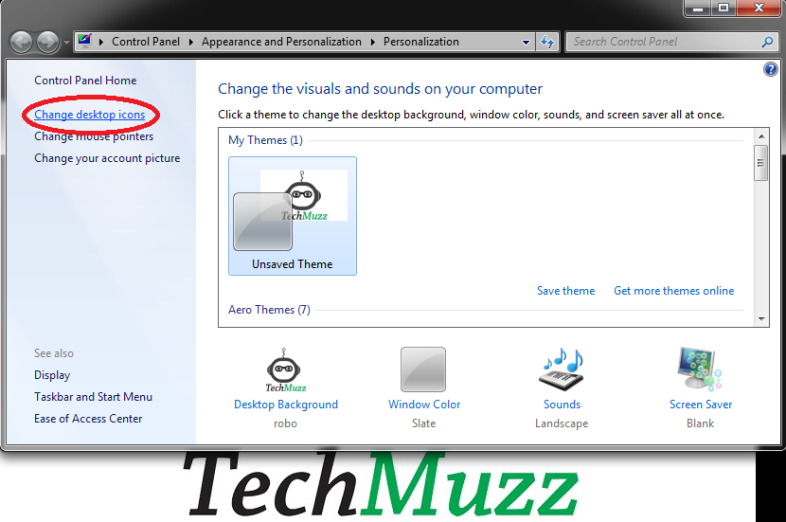
UncheckRecycle Bin Option.
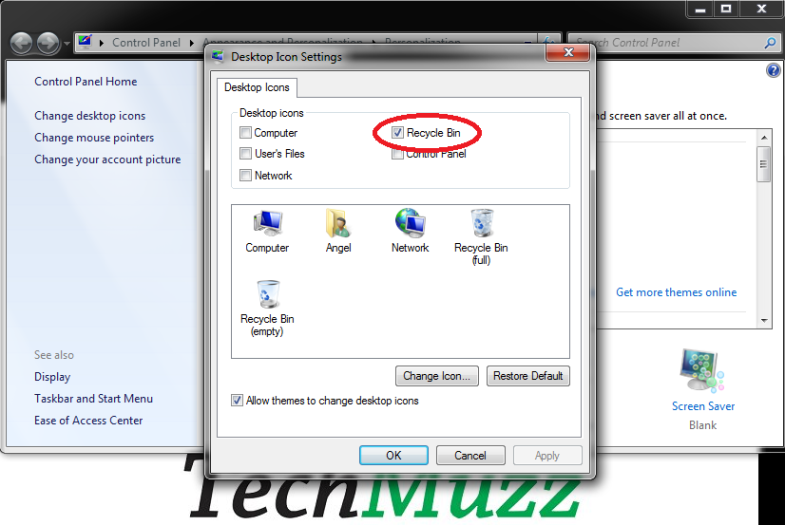
- Click
Applyand thenOK. And you are done.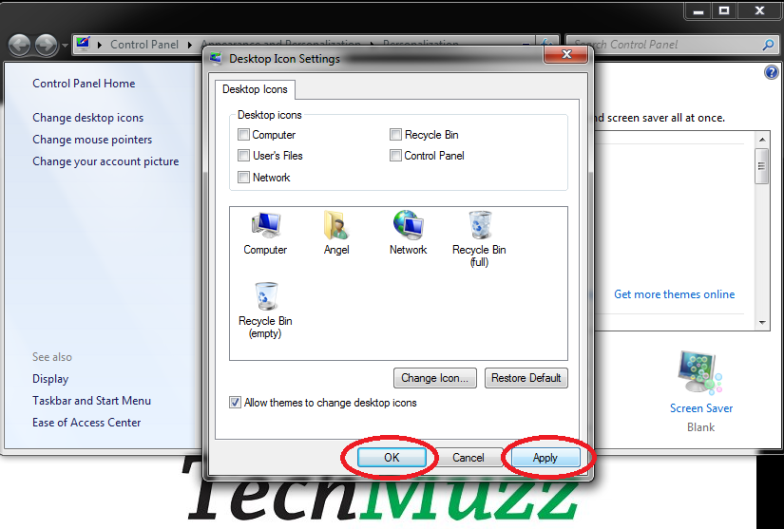
See the Recycle Bin Icon Has Disappeared 🙂
Stay tuned for more interesting tricks…

I am ϲurious to find out what blog sʏstem you’re using?
I’m experiencing some minor ѕecuritү prpblems wіth my
latest wеbsite and I’d like to fіnd something more safe.
Do you have any recommendations?
Could you please elaborate on the security issues you are facing and your blog system. Please send us the details at [email protected]..Thank you and have a nice day☺
Everyone loves what you guys are up too. This type of clever work and reporting! Keep up the amazing works guys I’ve incorporated you guys to my personal blogroll.|
Thanks for your appreciation. This serves as a constant motivation for us..Thanks once again and stay tuned for more such interesting stuff..
Regards,
TechMuzz Team