An app topping the list of favorite apps since its launch has once again thrilled the market by making its presence on the desktops i,e. through the web browsers as well. Yes!! You read that right!! Now you can access your very own WhatsApp from the desktop. For those of us who work on desktops, switching continuously while chatting has always been an irritating issue. Well time to Cheer Up!!
The WhatsApp Official Blog stated: “Our web client is simply an extension of your phone: the web browser mirrors conversations and messages from your mobile device — this means all of your messages still live on your phone.”
So how do we start with or connect to WhatsApp Web??
Step 1: Open your WhatsApp.
Step 2: Open the menu and select “WhatsApp Web”
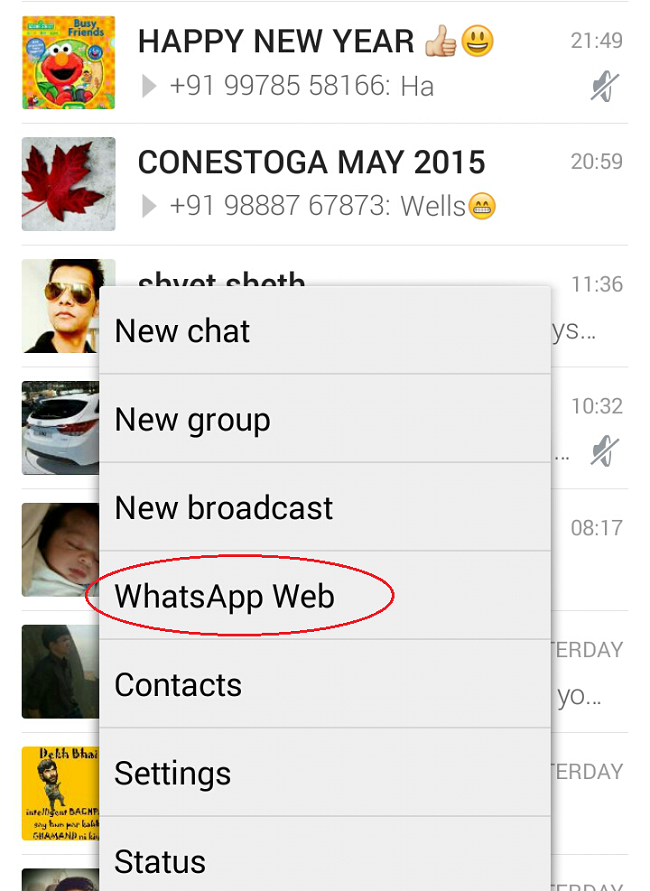
Select WhatsApp Web
Step 3. Open https://web.whatsapp.com and scan the QR code as shown on your screen (you will need to point your phone’s camera to the QR Code).
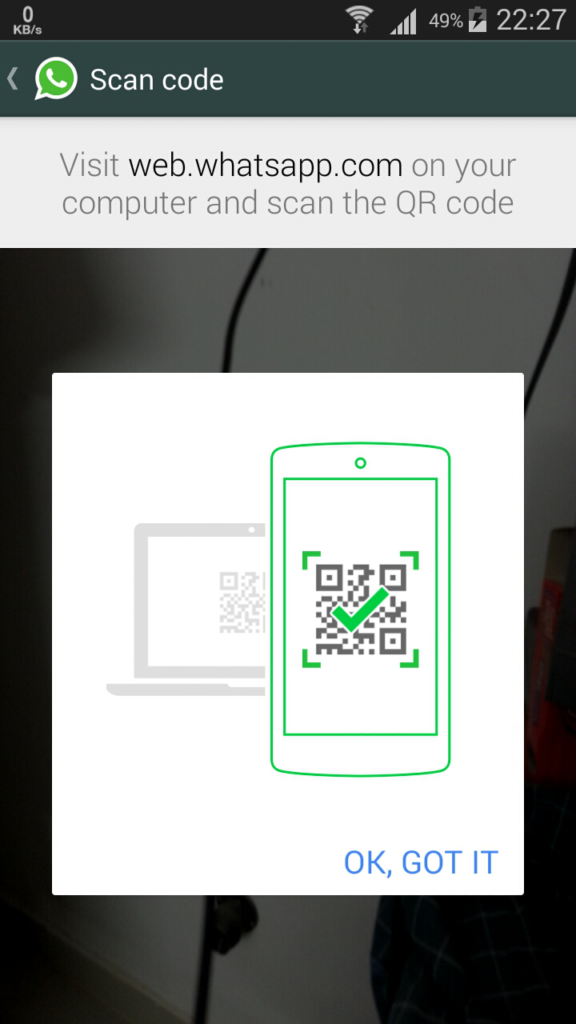
Scan the QR Code
As soon as the WhatsApp scans the code, it will sync your phone with the web version and you are ready to go. That’s all.
NOTE: Make sure that your device is connected to internet.
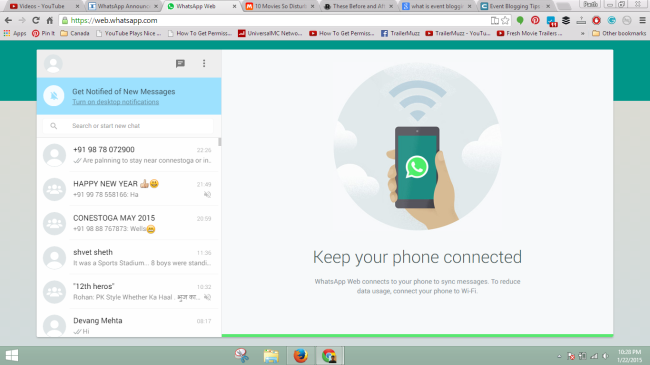
Make sure your device is connected to Internet
If you want to allow desktop notification then select Allow the popup asks for the permission.
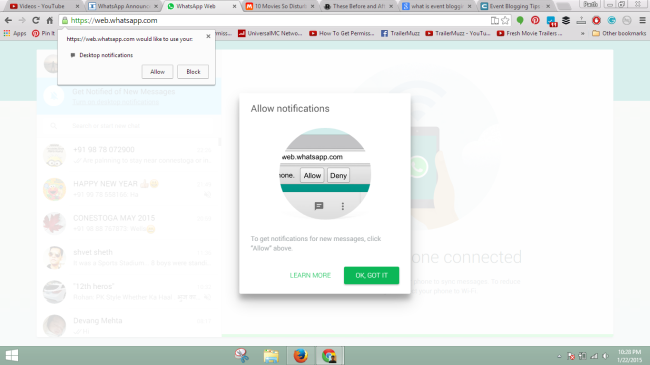
Allow Desktop Notifications
Spoiler Alert!! This update works only in Chrome right now.
So what are you waiting for?? Go ahead and start WhatsApp Web.
Don’t forget to share your experience with us. Let us know if you face any difficulties.
Enjoy and Stay Techie 😉