GMail developers made some improvements, so now whenever you attach a Google Drive file with GMail it will look like you are sending a file not just a link. In the past if you noticed that it just attach one link of the file in your Google Drive.
But now they enhanced the service so the recipient of your mail can direct open the file without navigating to a URL. In this tutorial you will see how you can attach Google Drive file in Gmail rather than just a link.
You don’t have to remember anything because the steps you have to perform are same as before. So let’s get started.
Step 1: Compose a new mail in GMail. Attach a file from Google Drive by clicking on a Google Drive button.
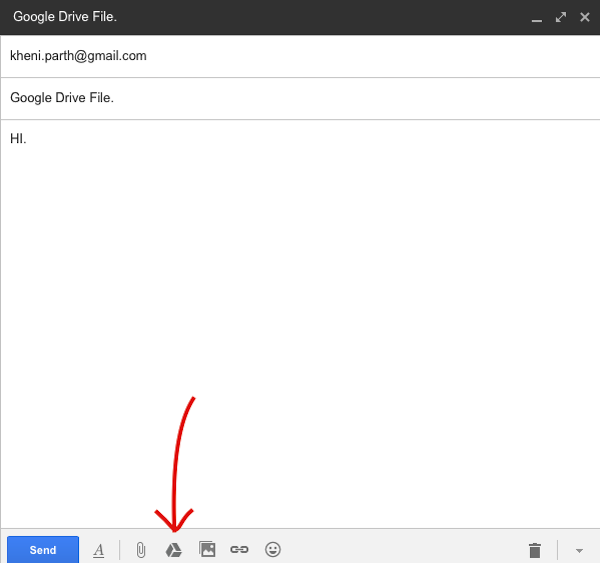
Step 2: Select the file and insert it.
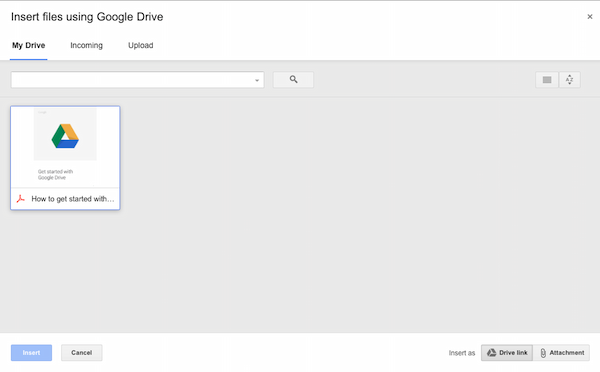
Step 3: Send your mail. That’s all.
Now when your recipient will receive your mail he will get both the link to the file and the file. It seems like you sent one file from your computer itself. Check the image below that how it looks like to your mail recipient.
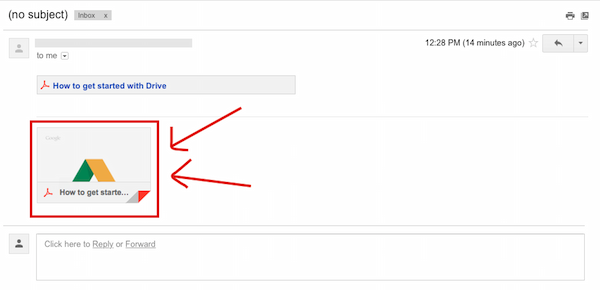
If you have any query regarding this post, then feel free to ask in the comment section. We will be glad to help you.
Enjoy & Stay Techie…